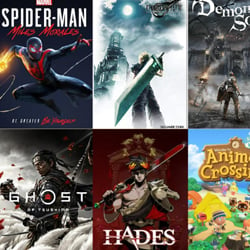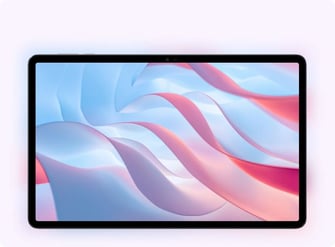The Role of BIOS Beep Codes in Troubleshooting
Table of Contents
Introduction to BIOS Beep Codes
When your computer starts up, it goes through a series of self-tests to ensure that all of its components are functioning properly. One of the ways it communicates with you during this process is through a series of beeps. These beeps, known as BIOS beep codes, can provide valuable information about any potential hardware issues that may be affecting your computer.
BIOS stands for Basic Input/Output System, and it is a firmware that is built into your computer’s motherboard. It is responsible for initializing and testing the hardware components when you start your computer. If there are any errors or problems detected during this process, the BIOS will emit a series of beeps to alert you.
Each beep code corresponds to a specific error or issue that your computer is experiencing. These codes vary depending on the manufacturer of your motherboard, so it is important to consult your motherboard’s documentation or the manufacturer’s website to decode the meaning of the beeps. However, there are some common beep codes that are used by many manufacturers:
- One beep – This is usually an indication that your computer has passed the POST (Power-On Self-Test) and is starting up normally.
- Continuous beeps – This usually indicates a problem with the RAM (Random Access Memory) or the video card. Try reseating or replacing these components to troubleshoot the issue.
- Two or three beeps – This typically points to an issue with the RAM. Try reseating or replacing the RAM modules to resolve the problem.
- Four or five beeps – This indicates a problem with the motherboard or the CPU (Central Processing Unit). Check the connections and ensure that everything is properly seated.
- Long continuous beep – This is often a sign of a critical hardware failure, such as a faulty power supply or a damaged motherboard. Professional assistance may be required to diagnose and fix the problem.
Knowing how to interpret these BIOS beep codes can be incredibly helpful when troubleshooting hardware issues on your computer. By listening to the beeps and cross-referencing them with the manufacturer’s documentation, you can quickly identify the source of the problem and take the necessary steps to resolve it.
Remember to consult your motherboard’s manual or the manufacturer’s website for the specific beep codes associated with your computer. Armed with this knowledge, you will be well-equipped to tackle any hardware issues that may come your way.
Understanding Beep Code Patterns
When troubleshooting computer hardware issues, one valuable tool that can assist in diagnosing problems is the BIOS beep codes. These codes are emitted by the computer’s BIOS (Basic Input/Output System) during the boot-up process and can provide crucial information about the nature of any hardware issues.
Here are some key points to help you understand beep code patterns and how they can be used in troubleshooting:
- What are beep codes? Beep codes are a series of audible signals that the BIOS generates to indicate specific hardware problems. Each beep code pattern corresponds to a particular issue, such as memory errors, graphics card problems, or CPU failures.
- How do beep codes work? When a computer starts up, the BIOS performs a Power-On Self-Test (POST) to check if all the hardware components are functioning properly. If an error is detected, the BIOS emits a specific sequence of beeps to signal the problem. The number of beeps and their duration can vary depending on the BIOS manufacturer.
- Decoding beep codes: Different BIOS manufacturers use different beep code patterns. To understand the meaning of the beep codes, you need to refer to the documentation provided by your computer or motherboard manufacturer. The documentation will typically include a table or chart that maps each beep code pattern to its corresponding hardware problem.
- Common beep code patterns: While beep codes can vary, there are some common patterns that are often encountered. For example, a single beep during the POST usually indicates a successful boot-up, while multiple consecutive beeps may indicate memory or graphics card issues. It is important to note that the interpretation of beep codes may vary between different BIOS versions and computer models.
- Using beep codes in troubleshooting: By listening to the beep codes or noting them down, you can narrow down the possible hardware problems and focus your troubleshooting efforts accordingly. However, it’s important to keep in mind that beep codes should be used as a starting point and not as the sole basis for diagnosis. They should be combined with other diagnostic tools and techniques for a more accurate assessment.
Understanding beep code patterns can be a valuable skill when troubleshooting computer hardware issues. By deciphering the meaning of these codes and using them in conjunction with other diagnostic methods, you can efficiently identify and resolve hardware problems, saving time and effort.
Common BIOS Beep Codes
When troubleshooting computer hardware issues, one valuable tool is the BIOS beep codes. These codes are a series of beeps emitted by the computer’s BIOS (Basic Input/Output System) during the startup process. Each beep code represents a specific hardware problem that can help diagnose the issue quickly. Here are some of the most common BIOS beep codes and their meanings:
- One short beep: This beep indicates a successful POST (Power-On Self-Test) and signifies that the computer hardware is functioning properly.
- Continuous beep: A continuous beep usually indicates a RAM (Random Access Memory) error. It could be due to faulty RAM or improperly seated RAM modules. Try reseating the RAM or replacing it if necessary.
- Two short beeps: These beeps indicate a parity error in the first 64 KB of RAM. Check if the RAM modules are properly installed and functioning correctly.
- Three short beeps: Three short beeps usually indicate a problem with the computer’s system timer. This issue might require technical assistance to diagnose and resolve.
- Four short beeps: Four short beeps typically indicate a problem with the system’s real-time clock (RTC). The RTC battery might be dead or needs replacement.
- Continuous high-pitched beeping: If you hear a continuous high-pitched beeping, it suggests a CPU (Central Processing Unit) overheating issue. Ensure that the CPU cooler is properly installed, and the thermal paste is applied correctly.
- Long beeps: Long beeps are often associated with a graphics card or video-related problem. Check if the graphics card is seated correctly and the necessary power connections are secure.
These are just a few examples of the many BIOS beep codes that exist. If you encounter any beep codes during startup, consult your computer’s motherboard manual or the manufacturer’s website for a comprehensive list of beep codes specific to your system. Understanding and interpreting these beep codes can save you time and help you troubleshoot hardware issues effectively.
Troubleshooting with Beep Codes
BIOS (Basic Input/Output System) beep codes are a valuable diagnostic tool when troubleshooting hardware issues on a computer. These beep codes are generated by the computer’s BIOS to indicate specific hardware problems during the boot process. By understanding what these beep codes mean, you can quickly identify and resolve hardware issues.
Here are the common beep codes and their meanings:
- One Beep: This typically indicates a successful POST (Power-On Self-Test). If you hear a single beep, it means that the computer has passed the initial hardware checks and is proceeding with the boot process normally.
- Continuous Beeping: If you hear a continuous beep, it usually indicates a problem with the memory (RAM) or the video card. Try reseating the RAM modules or the video card to ensure they are properly connected.
- Two or Three Beeps: These beep codes usually indicate a problem with the RAM. Try removing and reseating the RAM modules one by one to identify the faulty module.
- Four Beeps: This beep code is commonly associated with a problem in the motherboard’s timer. It could indicate a faulty CMOS battery or a motherboard issue. Try replacing the CMOS battery or contacting a professional for further assistance.
- Five Beeps: Five beeps often indicate a problem with the processor (CPU). It could be due to an incorrectly installed CPU or a faulty processor. Check the CPU installation and consult the manufacturer’s documentation for further troubleshooting steps.
It’s important to note that different BIOS manufacturers may have variations in beep codes. Therefore, it’s always recommended to consult the motherboard or computer manufacturer’s documentation to get accurate information about the specific beep codes for your system.
When troubleshooting with beep codes, it’s crucial to pay attention to the pattern and duration of the beeps. These details can provide additional information about the hardware problem. If you are unsure about the meaning of a particular beep code, referring to the manufacturer’s documentation or contacting technical support can help you resolve the issue more effectively.
Overall, understanding and interpreting BIOS beep codes can save valuable time in diagnosing and resolving hardware problems. They serve as a useful tool for troubleshooting and can help you get your computer up and running smoothly again.
Advanced BIOS Beep Code Analysis
In addition to the basic understanding of BIOS beep codes covered in the previous section, advanced analysis can provide further insights into hardware issues and aid in troubleshooting. By deciphering the beep patterns and their meanings, you can narrow down the problematic component or system area.
Here are some advanced techniques for analyzing BIOS beep codes:
- Count the beeps: Pay attention to the number of beeps. Different numbers might indicate different issues. For example, a single beep followed by a pause and then repeated indicates a RAM problem, whereas multiple beeps in a sequence might point to a graphics card issue.
- Listen for pauses: The length of pauses between beeps can also provide valuable information. Longer pauses might indicate more severe hardware problems.
- Research the specific BIOS manufacturer: Different BIOS manufacturers have their own unique beep codes. It’s important to refer to the manual or documentation specific to your computer’s BIOS to accurately interpret the beep codes.
- Consult online resources: There are various online resources and forums dedicated to BIOS beep codes. These platforms can provide additional information and insights from experienced users who have encountered similar issues.
- Combine beep codes with other diagnostic tools: BIOS beep codes should not be solely relied upon for troubleshooting. Utilize other diagnostic tools such as built-in hardware diagnostics or software utilities to corroborate and narrow down the problem.
By delving into advanced BIOS beep code analysis, you can gain a deeper understanding of the underlying hardware issues affecting your system. Remember to consult the specific documentation for your BIOS manufacturer and combine the beep code analysis with other diagnostic techniques for comprehensive troubleshooting.