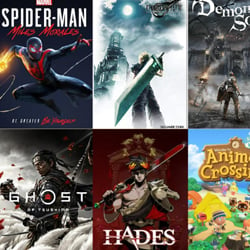Master Your PCs File Management with File Explorer Apps
Table of Contents
Introduction: Exploring File Management Essentials
Efficient file management is an essential skill for any PC user. With the increasing amount of digital information we accumulate, organizing and accessing files quickly and effectively has become more important than ever. Fortunately, there are numerous file explorer apps available that can help streamline this process and simplify your file management tasks.
In this article, we will delve into the world of file management and highlight the key features and benefits of using file explorer apps. Whether you are a student, professional, or simply a PC enthusiast, mastering file management with these apps will significantly enhance your productivity and make your digital life much more organized.
So, what exactly is file management? File management refers to the process of organizing, storing, and accessing digital files on your computer or other devices. It involves creating folders, categorizing files, and ensuring their easy retrieval when needed. Effective file management saves time, minimizes clutter, and helps prevent data loss or accidental deletion.
File explorer apps are software programs designed to simplify file management tasks. They provide a user-friendly interface that allows you to navigate through your computer’s file system, create and manage folders, copy or move files, and perform other essential file operations. These apps often offer advanced features like search functions, file synchronization, and integration with cloud storage services.
By using file explorer apps, you can organize your files in a way that makes sense to you. You can create custom folders and subfolders, assign descriptive names, and use tags or labels to further categorize your files. This hierarchical structure makes it easy to locate specific files or groups of files, even among large collections.
Additionally, file explorer apps provide powerful search capabilities, allowing you to find files based on various criteria such as file name, date modified, or file type. This eliminates the need to manually browse through multiple folders, saving you valuable time and effort.
- Efficiently manage your files and folders.
- Create a logical and organized file structure.
- Quickly locate and retrieve files when needed.
- Prevent data loss or accidental deletion.
- Save time and boost productivity.
In conclusion, mastering file management with file explorer apps is crucial in today’s digital age. These apps offer a range of features that simplify the process of organizing, storing, and accessing files on your PC. By utilizing these tools effectively, you can optimize your file management workflow, stay organized, and make the most out of your digital resources.
Understanding File Explorer Functions
File Explorer is a crucial tool for managing files on your PC. It provides a user-friendly interface that allows you to organize, search, and access your files effortlessly. Here are some key functions of File Explorer that will help you master your PC’s file management:
- Navigation: File Explorer allows you to navigate through your PC’s file system, showing you a tree-like structure of folders and files. You can quickly jump between folders and drives to locate specific files.
- File and Folder Operations: With File Explorer, you can perform various operations on files and folders, such as copying, moving, deleting, and renaming. Simply right-click on the file or folder and choose the desired action from the context menu.
- Search: File Explorer includes a powerful search feature that enables you to locate files based on specific criteria, such as file name, type, size, or date modified. You can also use advanced search filters to narrow down your search results.
- File Preview: Previewing files without opening them can save you time and effort. File Explorer allows you to preview various file types, including documents, images, videos, and audio files, by simply selecting the file and clicking on the Preview pane.
- Customization: File Explorer offers several customization options to suit your preferences. You can customize the layout, choose different view modes (e.g., icon, list, details), and even add or remove columns to display additional file information.
- File Compression: File Explorer allows you to compress files and folders into a single, smaller file, making it easier to store and share them. You can also extract files from compressed folders using File Explorer.
- Network and Cloud Integration: File Explorer integrates seamlessly with network drives and cloud storage services, allowing you to access and manage files stored on remote servers or online platforms directly from your PC.
By understanding these essential functions of File Explorer, you can efficiently organize and manage your files, saving time and improving your overall productivity on your PC.
Optimizing File Organization Techniques
Efficient file organization is essential for maximizing productivity and quickly locating your important documents. By implementing the following file organization techniques, you can streamline your workflow and maintain a clutter-free digital space.
- Use Descriptive File Names: When saving files, use clear and concise names that accurately reflect their content. This will make it easier to locate specific files later on.
- Create Folders and Subfolders: Categorize your files into folders based on their type, project, or subject matter. Within each main folder, create subfolders to further organize related documents.
- Implement a Logical Folder Structure: Plan your folder hierarchy in a way that makes sense to you. Consider organizing files chronologically, by client or project name, or by department.
- Utilize File Metadata: Leverage the power of file metadata to add additional information to your documents. Use tags, keywords, and descriptions to enhance searchability and make it easier to filter and sort files within your file explorer.
- Keep Your File Explorer Clean: Regularly delete unnecessary files and folders to avoid clutter and improve overall performance. Consider archiving old files that you may need in the future but don’t require immediate access to.
- Implement a File Naming Convention: Establish a consistent file naming convention to ensure uniformity across your files. This convention could include elements such as date, version number, and project name.
- Use Shortcut Keys: Familiarize yourself with shortcut keys specific to your file explorer app. These shortcuts can help you navigate through folders, select multiple files, and perform various file management tasks more efficiently.
- Backup Your Files: Regularly backup your important files to prevent data loss. Use cloud storage solutions or external hard drives to create secure backups that can be easily restored when needed.
By implementing these file organization techniques, you can optimize your file management process and improve your overall productivity. Experiment with different strategies to find the system that works best for you, and remember to regularly review and maintain your file organization to ensure its effectiveness.
Advanced Features for Efficient File Management
In addition to its basic file management functions, File Explorer apps offer a variety of advanced features that can help you further enhance your productivity and efficiency. Here are some of the key advanced features to look out for:
- Tabbed Interface: Many File Explorer apps now support a tabbed interface, allowing you to open multiple file windows within a single application. This makes it easier to work with multiple folders and files simultaneously, reducing the need for excessive window switching.
- File Preview: With file preview functionality, you can quickly view the contents of a file without opening it. This can be particularly useful when you want to quickly glance at the content of a document, image, or video file without the need to open any additional applications.
- Batch Renaming: Renaming multiple files individually can be time-consuming. Luckily, File Explorer apps often come with batch renaming capabilities, allowing you to rename multiple files at once by applying a common naming pattern or replacing specific characters.
- File Synchronization: Some File Explorer apps offer file synchronization features, enabling you to keep multiple folders or devices in sync. This is especially handy if you work across multiple devices and need to ensure that your files are always up to date.
- File Compression and Extraction: File Explorer apps often include built-in support for compressing and extracting files. This can be convenient when you need to save space or share multiple files as a single compressed archive.
- Customizable Interface: Personalization is key to any efficient workflow. Look for File Explorer apps that allow you to customize the interface, including the layout, color scheme, and toolbar arrangement, to suit your preferences and make navigation more intuitive.
By leveraging these advanced features, you can take your file management to the next level. Whether you’re a professional dealing with large volumes of data or a casual user looking for a more streamlined experience, using a File Explorer app with these advanced features can significantly improve your efficiency and productivity.
Exploring File Explorer Alternatives
While File Explorer is the default file management tool in Windows, there are several alternative options available that offer additional features and a more user-friendly interface. These alternatives can greatly enhance your file management experience and make it easier to organize, search, and access your files. Here are some popular File Explorer alternatives worth exploring:
- Total Commander: Total Commander is a powerful file manager with a dual-pane interface that allows for easy side-by-side file comparisons and transfers. It also supports various plugins and offers advanced file search capabilities.
- Directory Opus: Directory Opus is a feature-rich file manager that offers customizable layouts, advanced file tagging, and a built-in image and document viewer. It also supports FTP and cloud integration.
- XYplorer: XYplorer is a portable file manager that offers a tabbed interface, customizable keyboard shortcuts, and a powerful search function. It also has a range of advanced file manipulation features.
- Explorer++: Explorer++ is a lightweight file manager that retains the familiar Windows Explorer look but adds several useful features such as tabbed browsing, customizable shortcuts, and integrated search.
- FreeCommander: FreeCommander is a dual-pane file manager that offers a range of features including built-in file viewers, customizable file filters, and synchronization options. It also supports batch file renaming.
By trying out these file explorer alternatives, you can find the one that best suits your needs and preferences. They offer improved functionality, enhanced file management capabilities, and a more intuitive user interface. Whether you need advanced search options, customizable layouts, or additional file manipulation features, these alternatives have you covered. So, go ahead and explore the world of file explorer apps to master your PC’s file management.