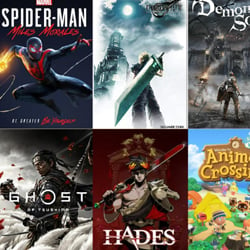Mastering Mobile Keyboard Shortcuts for Efficiency
Table of Contents
Introduction to Mobile Keyboard Shortcuts
Mobile devices have become an integral part of our daily lives, helping us stay connected, work on the go, and navigate our busy schedules. However, typing on a mobile device can sometimes be time-consuming and cumbersome. That’s where mobile keyboard shortcuts come in. These shortcuts can significantly enhance your typing speed and efficiency, allowing you to accomplish tasks with a few taps or swipes.
Whether you use an iPhone, Android device, or any other mobile operating system, mastering mobile keyboard shortcuts can save you valuable time and energy. These shortcuts are designed to streamline your mobile experience, enabling you to perform various actions quickly, such as navigating through apps, copying and pasting text, and accessing different functions within an app.
Here are some common mobile keyboard shortcuts that can help you become more efficient:
- Copy and paste: Instead of manually selecting and copying text, you can use the keyboard shortcut to copy it with a few taps. Simply press and hold on the text you want to copy, then tap the “Copy” option that appears. To paste the copied text, tap and hold in the desired location and select “Paste.”
- Undo and redo: Made a mistake while typing? No worries! Mobile devices have shortcuts to quickly undo or redo your last action. On iPhones, shake your device to undo typing, while on Android devices, you can use the “Ctrl + Z” shortcut.
- Switch between apps: Switching between apps can be time-consuming if you have to constantly navigate back to the home screen. With mobile keyboard shortcuts, you can easily switch between your most recent apps. On iPhones, swipe right from the bottom of the screen to switch between recently used apps. On Android devices, you can use the “Alt + Tab” shortcut.
- Access app functions: Many apps have their own unique keyboard shortcuts to access specific functions quickly. For example, in email apps, you can use shortcuts to compose a new message, reply, or delete an email. These shortcuts vary depending on the app and operating system, so it’s worth exploring the options within your favorite apps.
By familiarizing yourself with these mobile keyboard shortcuts and practicing their usage, you can boost your productivity and efficiency on your mobile device. Keep in mind that some shortcuts may differ between operating systems, so be sure to check the specific shortcuts for your device.
Mastering mobile keyboard shortcuts will not only save you time but also make typing on your mobile device a breeze. So, start incorporating these shortcuts into your daily routine and watch your mobile productivity soar!
Essential Keyboard Shortcuts for Android
When it comes to maximizing efficiency on your Android device, knowing the right keyboard shortcuts can be a game-changer. These shortcuts allow you to navigate your device, perform tasks, and access features with just a few taps, saving you time and effort. Here are some essential keyboard shortcuts that every Android user should know:
- Home Screen: Pressing the Home key takes you to your device’s home screen, allowing you to easily access your favorite apps and widgets.
- App Switching: To quickly switch between recently used apps, press the Overview key or swipe up from the bottom of the screen. This shortcut is a convenient way to multitask on your Android device.
- Search: Tap the Search key to instantly search for apps, contacts, or information on your device or the web. This shortcut saves you the hassle of manually navigating through menus or opening a browser.
- Notifications: Access your notifications by swiping down from the top of the screen with two fingers or by pressing the Notifications key. This allows you to quickly view and respond to incoming messages, emails, or other alerts.
- Settings: Press and hold the Power key and then tap the Settings icon to access your device settings directly. This shortcut provides a shortcut to adjust various settings like Wi-Fi, Bluetooth, and display brightness without going through the app drawer.
- Screenshot: Capture a screenshot by simultaneously pressing the Power and Volume Down keys. This feature comes in handy when you want to save important information or share something on your screen.
- Quick Settings: Swipe down from the top of the screen with one finger to access the Quick Settings panel. From there, you can toggle various settings such as Wi-Fi, Bluetooth, airplane mode, and more.
- Text Editing: When typing, use the Shift key to switch between uppercase and lowercase letters. Press and hold the Shift key to capitalize an entire word. You can also press and hold the Delete key to quickly delete words or sentences.
By mastering these essential keyboard shortcuts, you can significantly enhance your productivity and efficiency on your Android device. Take the time to practice and incorporate these shortcuts into your daily routine, and you’ll soon find yourself navigating your device with ease.
Boost Your Efficiency with iOS Keyboard Shortcuts
When it comes to increasing productivity on your iOS device, mastering keyboard shortcuts is a game-changer. These shortcuts allow you to perform tasks quickly and efficiently, saving you time and effort. Whether you use an iPhone or an iPad, here are some essential keyboard shortcuts that can help you boost your efficiency:
- Copy, Cut, and Paste: Instead of manually selecting text and using the on-screen options, use the following shortcuts:
- Copy: Command + C
- Cut: Command + X
- Paste: Command + V
- Undo and Redo: Made a mistake? Quickly undo it with Command + Z. If you need to redo an action, use Command + Shift + Z.
- Select All: To select all the text in a document or a text field, press Command + A. This is especially useful when you want to delete or copy an entire document.
- Search: Searching for a specific term or file? Use Command + F to bring up the search bar and quickly find what you’re looking for.
- Screenshot: Capture your screen easily by pressing the Home button and the Power button simultaneously. The screenshot will be saved to your Photos app.
- Switch Between Apps: Instead of double-clicking the Home button to switch between apps, use Command + Tab to quickly navigate through your open applications.
- Close Apps: Close apps in the multitasking view by swiping up with three fingers or using Command + W. This helps declutter your device and improves performance.
- Zoom: Zoom in and out on webpages, documents, or images using Command + or Command -.
- Take a Photo: Open the Camera app instantly by pressing the Volume Up or Volume Down button on the side of your device. This allows you to capture spontaneous moments without any delay.
By familiarizing yourself with these iOS keyboard shortcuts, you can streamline your workflow and become more efficient in accomplishing tasks on your iPhone or iPad. Practice using them regularly, and soon you’ll find yourself saving time and effort effortlessly.
Lesser-Known Keyboard Shortcuts for Mobile Productivity
When it comes to mobile productivity, we often rely on touchscreens and gestures to navigate through our devices. However, did you know that there are several lesser-known keyboard shortcuts that can significantly improve your efficiency? These shortcuts may not be as popular as their desktop counterparts, but once you master them, you’ll find yourself getting things done much faster on your mobile device.
- Ctrl + A: This shortcut allows you to select all text in a document or field. Whether you’re composing an email, editing a note, or working on a document, Ctrl + A can save you a lot of time by quickly highlighting all the text.
- Ctrl + Z: Just like on a computer, Ctrl + Z on your mobile device will undo your last action. This shortcut is handy when you make a mistake while typing, deleting, or formatting, allowing you to easily revert back to the previous state.
- Ctrl + X, Ctrl + C, and Ctrl + V: These three shortcuts are essential for cutting, copying, and pasting text. Instead of relying on touch gestures or the on-screen options, you can use these keyboard shortcuts to quickly move text around in your documents or messages.
- Ctrl + Shift + Arrow Keys: If you need to select or highlight text quickly, this shortcut is your best friend. By holding down the Ctrl and Shift keys and pressing the arrow keys, you can easily select chunks of text, whether it’s a few words or an entire paragraph.
- Ctrl + Spacebar: Toggling between keyboards or languages can be a hassle, especially if you frequently switch between different languages or use multiple keyboard layouts. Ctrl + Spacebar allows you to quickly switch between the available keyboards on your device.
By familiarizing yourself with these lesser-known keyboard shortcuts, you can take your mobile productivity to the next level. Whether you’re a student, professional, or simply someone who wants to get things done efficiently, mastering these shortcuts will save you time and effort in your daily tasks. So, start practicing and incorporating these shortcuts into your mobile workflow, and experience the difference they can make.
Tips and Tricks for Mastering Mobile Keyboard Shortcuts
Mobile keyboard shortcuts are a great way to boost your efficiency and productivity when using your smartphone or tablet. By learning and mastering these shortcuts, you can save time and effort navigating through apps and performing various tasks. Here are some tips and tricks to help you become a master of mobile keyboard shortcuts:
- Learn the basics: Start by familiarizing yourself with the basic keyboard shortcuts available on your mobile device. This includes shortcuts for copying, pasting, cutting, undoing, and redoing actions. Knowing these fundamental shortcuts will lay the foundation for more advanced shortcuts.
- Explore app-specific shortcuts: Many apps have their own unique keyboard shortcuts that can help you perform actions more quickly. Take the time to explore the settings or documentation of your favorite apps to discover these shortcuts. For example, in email apps, you might find shortcuts for archiving, replying, or composing new messages.
- Practice frequently used shortcuts: Identify the shortcuts that you use most often and practice them until they become second nature. This could include shortcuts for quickly switching between apps, opening the search function, or accessing specific settings. By mastering these frequently used shortcuts, you can significantly speed up your mobile workflow.
- Customize your own shortcuts: Some mobile devices allow you to customize keyboard shortcuts according to your preferences. Take advantage of this feature by assigning shortcuts to the actions you use frequently. This personalization can further streamline your mobile experience.
- Stay updated: Keyboard shortcuts can vary between different operating systems and versions. Regularly check for updates and stay informed about any new shortcuts introduced with software updates. This will ensure you’re taking full advantage of the latest features and improvements.
Mastering mobile keyboard shortcuts takes time and practice, but the benefits are well worth the effort. With increased efficiency and productivity, you’ll be able to accomplish more with your mobile device in less time. So, start exploring the shortcuts available on your device today, and unlock the full potential of your mobile experience.