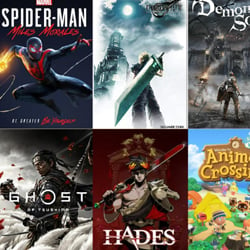Exploring the World of PC Gaming Emulators for Consoles
Table of Contents
Introduction to PC Gaming Emulators
PC gaming emulators have revolutionized the way gamers experience their favorite console games. These software programs allow gamers to play console games on their computers, opening up a world of possibilities and nostalgia. Whether you want to relive classic games from your childhood or explore titles that were never released on your console of choice, PC gaming emulators offer a convenient and flexible solution.
Using a PC gaming emulator, you can enjoy console games with enhanced graphics, improved performance, and customizable controls. Emulators essentially recreate the hardware and software environment of a console, allowing your PC to run games designed for specific systems like PlayStation, Xbox, or Nintendo.
One of the key advantages of PC gaming emulators is their compatibility with a wide range of consoles and games. Whether you want to play the latest PlayStation 4 exclusive or revisit the beloved Nintendo 64 classics, there are emulators available for almost every console released over the years.
Emulators also provide additional features not found on the original consoles. These include the ability to save games at any point, fast-forward through repetitive sections, use cheats, and even apply mods to enhance gameplay. With the flexibility and customization options offered by PC gaming emulators, you can truly tailor your gaming experience to your preferences.
It’s important to note that the use of PC gaming emulators must comply with copyright laws and licensing agreements. While emulators themselves are legal, downloading and distributing copyrighted game ROMs (read-only memory) without permission is not. To ensure you are using emulators legally, it is recommended to create backup copies of your legally owned console games and use those copies with the emulator.
In conclusion, PC gaming emulators provide an exciting opportunity for gamers to explore the world of console gaming on their computers. With improved graphics, performance, and additional features, emulators offer a unique gaming experience. However, it is crucial to use emulators legally and respect copyright laws to enjoy the benefits responsibly.
- PC gaming emulators allow gamers to play console games on their computers.
- Emulators recreate the hardware and software environment of a console.
- Emulators are compatible with a wide range of consoles and games.
- Additional features like save states, fast-forwarding, and mods enhance gameplay.
- Use emulators legally by creating backup copies of legally owned console games.
Benefits of Using Emulators
Using emulators for PC gaming has become increasingly popular among gamers who want to relive the nostalgia of playing console games or experience titles they may have missed out on. Emulators allow you to play console games on your computer, providing several benefits that appeal to gamers of all kinds. Here are some advantages of using emulators:
- Access to a vast library of games: Emulators enable you to play games from various consoles, expanding your gaming library without the need for multiple consoles or physical copies of the games. From classic titles to rare gems, emulators give you the opportunity to explore a wide range of games.
- Enhanced graphics and performance: Emulators often come with features that allow you to enhance the graphics and performance of the games. You can play games at higher resolutions, use anti-aliasing, and even apply texture packs to improve the overall visual quality. Additionally, emulators can run games more smoothly than the original hardware, reducing frame rate drops and lag.
- Customizable controls: Emulators offer flexibility when it comes to controlling the games. You can use various input devices, such as gamepads or keyboards, and customize the controls to suit your preferences. This allows for a more comfortable and personalized gaming experience.
- Save states and fast-forwarding: Emulators often include features like save states and fast-forwarding, which can greatly enhance gameplay. Save states enable you to save your progress at any point in the game, eliminating the need for manual saving. Fast-forwarding allows you to speed up the game, making repetitive or slow segments more bearable.
- Multiplayer capabilities: Many emulators support online multiplayer, allowing you to play games with friends or other players around the world. This opens up new opportunities for cooperative or competitive gaming experiences, even for games that originally lacked online multiplayer functionality.
These are just a few of the benefits of using emulators for PC gaming. Whether you want to revisit old favorites or discover new games, emulators provide a convenient and versatile way to enjoy console gaming on your computer. However, it’s important to note that using emulators may require legal backup, such as owning the original game copies or adhering to copyright laws. Always ensure you are using emulators responsibly and within legal boundaries.
Popular Emulators for Consoles
PC gaming emulators for consoles have gained immense popularity in recent years. These software programs allow you to play classic console games on your computer, providing a nostalgic gaming experience. Here are some of the most popular emulators available today:
- Dolphin: Dolphin is a highly regarded emulator that allows you to play Nintendo GameCube and Wii games on your PC. It offers excellent compatibility and performance, with support for various enhancements such as high-definition graphics and multiplayer capabilities.
- PCSX2: If you’re a fan of PlayStation 2 games, PCSX2 is the emulator for you. It enables you to play your favorite PS2 titles on your computer, complete with enhanced graphics and customizable settings. PCSX2 is known for its impressive compatibility and frequent updates.
- Citra: Citra is an emulator designed specifically for Nintendo 3DS games. It allows you to enjoy titles from this popular handheld console on your PC. Citra boasts excellent performance, compatibility, and a wide range of features, including controller support and online multiplayer functionality.
- RPCS3: RPCS3 is a powerful emulator that enables you to play PlayStation 3 games on your computer. It offers remarkable compatibility and performance improvements over time. RPCS3 supports high-resolution rendering, advanced graphics options, and even allows you to upscale the resolution of your favorite PS3 games.
- Xenia: Xenia is an emulator focused on Xbox 360 games, allowing you to relive the classics on your PC. While still in development, it has made significant progress and can run many Xbox 360 titles with decent performance. Xenia continues to improve, bringing more games to the compatibility list with each update.
These popular emulators offer a wide range of features and enhancements, making it possible to enjoy console games on your PC with improved graphics and performance. However, it’s important to note that using emulators may require legal copies of the games you wish to play and may also require a powerful computer to run them smoothly. Always ensure you are using emulators and game files legally and responsibly.
How to Set Up Emulators
Setting up emulators for PC gaming consoles may seem daunting, but with the right guidance, it can be a straightforward process. Below are some steps to help you get started:
- 1. Download a reliable emulator: Begin by selecting a reputable emulator software for the console you want to emulate. Some popular options include Dolphin (for Nintendo GameCube and Wii), PCSX2 (for PlayStation 2), and Cemu (for Wii U). Visit the official websites to download the latest versions.
- 2. Obtain the BIOS files: Emulators require the BIOS files from the original consoles to function properly. These files are copyrighted, so you need to acquire them legally. You can often find them by searching online or extracting them from your own console.
- 3. Install the emulator: Once you have downloaded the emulator, run the setup file and follow the on-screen instructions to install it on your computer. Make sure to choose the correct options and destination folder during the installation process.
- 4. Configure the emulator: After installation, open the emulator and go to the settings or options menu. Here, you can configure various settings such as graphics, audio, controls, and plugins. Adjust these settings according to your preferences and system capabilities.
- 5. Set up the BIOS: Locate the BIOS files you obtained in step 2 and place them in the appropriate folder specified by the emulator. The folder structure and naming conventions may vary depending on the emulator you are using, so refer to the emulator’s documentation for guidance.
- 6. Load the game: Obtain the game files, usually in the form of ROMs or ISOs, and place them in a folder on your computer. Open the emulator and use the built-in file browser to locate and load the game file. The emulator will then start running the game.
- 7. Customize controls: If the default controls don’t suit your preferences, you can usually customize them within the emulator’s settings. Assign buttons on your keyboard or gamepad to emulate the console’s controller layout.
- 8. Enhance the experience: Emulators often offer additional features to enhance gameplay, such as save states, cheat codes, and graphical filters. Explore the emulator’s options to take full advantage of these features.
- 9. Troubleshoot issues: If you encounter any problems while setting up or using the emulator, consult the emulator’s documentation or online forums for troubleshooting tips. Emulators are constantly being updated, so it’s worth checking for any available patches or fixes.
By following these steps, you’ll be able to set up emulators on your PC and enjoy a wide range of console games from the past. Remember to respect copyright laws and only use emulators for games you own or have legal rights to.
Legal and Ethical Considerations
When it comes to delving into the world of PC gaming emulators for consoles, it is important to consider the legal and ethical aspects surrounding their usage. While emulators themselves are not illegal, the act of obtaining and using ROMs (Read-Only Memory) or game files from copyrighted sources is a violation of intellectual property rights. Here are some key points to understand:
- Copyright Infringement: Downloading or distributing ROMs without proper authorization from the copyright holder is illegal. It is essential to respect the intellectual property rights of game developers and publishers.
- Abide by Licensing Agreements: Many console games are protected by licensing agreements that restrict their use to specific platforms. Using emulators to play these games on a different platform may violate these agreements.
- Backup Copies: Creating backup copies of games you own may be legal in some countries, but it is crucial to research the laws in your jurisdiction to ensure compliance. Making and distributing copies of games you do not own is illegal.
- Support the Developers: Emulators can potentially impact the sales of console games, which in turn affects the livelihood of game developers. It is important to consider supporting the industry by purchasing official copies of games.
- Public Domain and Homebrew: Some games fall into the public domain or are created by independent developers as homebrew projects. These games are typically free to use with emulators, but it is still essential to verify the legality of each game individually.
While the legalities surrounding emulation can be complex, it is crucial to approach PC gaming emulators for consoles ethically and responsibly. Always conduct thorough research, respect intellectual property rights, and ensure compliance with local laws. It is advisable to consult legal professionals or seek guidance from reputable sources to navigate the legal landscape surrounding gaming emulators.