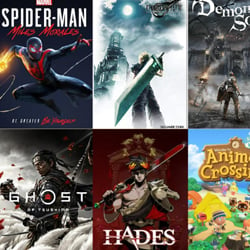Maximizing PC Gaming Performance on a Mac
Table of Contents
Understanding Mac System Requirements
When it comes to maximizing PC gaming performance on a Mac, understanding the system requirements is crucial. The hardware and software specifications of your Mac will determine its capability to handle demanding games seamlessly. Here are some key factors to consider:
- Processor: A high-performance processor is essential for smooth gameplay. Look for Intel Core i5 or i7 processors for optimal gaming experiences.
- RAM: Random Access Memory (RAM) directly affects the speed and responsiveness of your Mac. Aim for at least 8GB, but if you can afford it, 16GB or more is recommended.
- Graphics: Macs with dedicated graphics cards provide better gaming performance. NVIDIA or AMD GPUs are popular choices for gaming, so check if your Mac supports them.
- Storage: Games require significant storage space, so consider a Mac with ample storage capacity. Solid-State Drives (SSDs) are faster than traditional Hard Disk Drives (HDDs) and can enhance loading times.
- Operating System: Ensure your Mac runs on the latest version of macOS. Game developers often optimize their software for newer operating systems, so staying updated is crucial.
- External Accessories: Certain games may require additional peripherals like controllers or gaming mice. Ensure your Mac has the necessary ports and compatibility for such accessories.
It’s important to note that not all Macs are created equal in terms of gaming capabilities. High-end models, such as the MacBook Pro or iMac Pro, generally offer superior performance due to their advanced hardware specifications.
Before purchasing a new Mac for gaming, research the system requirements of your favorite games. This will help you make an informed decision and ensure compatibility with your chosen titles. Additionally, consider future-proofing your investment by opting for a Mac with slightly higher specifications to handle upcoming games.
Understanding the system requirements is the first step towards maximizing PC gaming performance on a Mac. By selecting a Mac that meets or exceeds these requirements, you can enjoy smooth and immersive gaming experiences without compromising on quality.
Optimizing Graphics Settings
When it comes to maximizing PC gaming performance on a Mac, optimizing graphics settings is crucial. By adjusting these settings, you can enhance both the visual quality and overall performance of your games. Here are some tips to help you optimize your graphics settings:
- Resolution: Lowering the resolution can significantly improve performance. Experiment with different resolutions to find a balance between visuals and performance.
- Texture Quality: Lowering the texture quality reduces the amount of VRAM (video memory) your game uses. It can also improve loading times and reduce stuttering.
- Anti-Aliasing: Anti-aliasing smooths jagged edges in games, but it can be demanding on your system. Consider reducing or disabling this setting to boost performance.
- Shadows and Lighting: Shadows and lighting effects can be resource-intensive. Adjusting these settings to a lower level can significantly improve performance without sacrificing too much visual quality.
- Effects and Post-Processing: Effects like motion blur, depth of field, and ambient occlusion can impact performance. Lowering or disabling these settings can help optimize your gaming experience.
- Vertical Sync (V-Sync): V-Sync synchronizes your game’s frame rate with your monitor’s refresh rate. While it can reduce screen tearing, it can also introduce input lag. Consider disabling V-Sync if you experience lag or prioritize performance over visuals.
- Update Drivers: Keeping your graphics drivers up to date is essential for optimal performance. Visit the manufacturer’s website to download the latest drivers for your graphics card.
Remember to experiment with these settings and find the right balance for your system and preferences. Every game is different, so what works for one may not work for another. By optimizing your graphics settings, you can enjoy a smoother and more immersive gaming experience on your Mac.
Utilizing Performance Boosting Tools
While Macs are not traditionally known for their gaming performance, there are several performance boosting tools available that can help you maximize your PC gaming experience on a Mac. These tools can optimize your system, improve graphics, and enhance overall gameplay. Here are some key tools to consider:
- Boot Camp: One popular option is to use Boot Camp, a built-in utility on Macs that allows you to install and run Windows on your Mac. By doing so, you can take advantage of the vast library of Windows games and potentially achieve better performance compared to running games natively on macOS.
- Graphics Drivers: Keeping your graphics drivers up to date is crucial for optimal gaming performance. Check for updates regularly and install the latest drivers provided by the hardware manufacturer. This will ensure compatibility and may include performance improvements specifically tailored for gaming.
- Game Optimizers: There are various game optimizer applications available that can help improve performance by optimizing system resources, reducing background processes, and disabling unnecessary services. Examples include Razer Cortex and Game Booster.
- Overclocking Tools: If you are comfortable with advanced settings, overclocking your Mac’s hardware can potentially boost gaming performance. However, proceed with caution and ensure your system is properly cooled to avoid potential overheating issues. Tools such as Macs Fan Control can help monitor and regulate temperatures.
- External GPUs: If your Mac supports Thunderbolt 3, you can consider using an external GPU enclosure to enhance gaming performance. This allows you to connect a high-performance graphics card to your Mac, providing a significant boost in graphical capabilities.
It’s important to note that not all Mac models are created equal when it comes to gaming performance. The hardware specifications of your Mac will ultimately determine its gaming capabilities. However, by utilizing these performance boosting tools, you can make the most out of your Mac and enjoy a smoother gaming experience.
Enhancing Hardware Performance
While Macs are not typically known for their gaming capabilities, there are several ways you can enhance the hardware performance of your Mac to maximize your gaming experience. Here are some tips to help you get the most out of your PC gaming on a Mac:
- Upgrade your RAM: Increasing the amount of RAM in your Mac can significantly improve its performance during gaming. With more RAM, your computer will be able to handle complex game graphics and processes more efficiently.
- Upgrade your graphics card: Macs usually come with integrated graphics cards, which may not be powerful enough for demanding games. Consider upgrading to a dedicated graphics card to enhance your gaming performance. This will enable your Mac to handle high-resolution graphics and render them smoothly.
- Clean up your hard drive: A cluttered hard drive can slow down your Mac’s performance. Make sure to delete unnecessary files, uninstall unused applications, and clear your cache regularly. This will free up storage space and allow your Mac to run games more smoothly.
- Optimize your settings: Adjusting the graphics settings in your games can make a significant difference in performance. Lowering the resolution and disabling unnecessary graphical effects can help improve frame rates and reduce lag.
- Use cooling solutions: Intense gaming sessions can put a strain on your Mac’s hardware, leading to overheating. Invest in cooling pads or external fans to prevent your Mac from overheating, as this can affect its overall performance.
- Keep your Mac up to date: Regularly updating your Mac’s operating system and drivers can ensure that you have the latest performance optimizations and bug fixes. These updates often include improvements specifically for gaming.
By following these tips, you can enhance the hardware performance of your Mac and enjoy a smoother and more enjoyable gaming experience. While Macs may not be gaming powerhouses, with the right optimizations and upgrades, you can still get the most out of your PC gaming on a Mac.
Troubleshooting Performance Issues
While Macs are known for their reliability and performance, there may still be times when you encounter issues that affect your PC gaming experience. Here are some troubleshooting steps you can take to maximize gaming performance on your Mac:
- Check system requirements: Ensure that your Mac meets the minimum system requirements for the game you are trying to play. Inadequate hardware specifications can lead to poor performance.
- Update your operating system: Keeping your macOS up to date is crucial for optimal performance. Apple regularly releases updates that include performance improvements and bug fixes. Go to the Apple menu and select “Software Update” to check for and install any available updates.
- Close unnecessary applications: Running multiple applications simultaneously can consume system resources and impact gaming performance. Quit any unnecessary apps running in the background to free up processing power and memory.
- Free up disk space: A full hard drive can slow down your Mac’s overall performance. Delete unnecessary files and applications to create more available disk space. You can use the built-in storage management tools in macOS to identify and remove large files or use third-party disk cleaning software.
- Adjust graphics settings: Lowering the graphics settings in the game can significantly improve performance. Reduce the resolution, disable anti-aliasing, and lower details such as shadows and textures to lighten the load on your Mac’s graphics processor.
- Manage background processes: Some background processes, such as cloud backup services or antivirus scans, can consume system resources while gaming. Temporarily disable or configure these processes to run at a time when you are not gaming.
- Update graphics drivers: Check for and install any available graphics driver updates. The latest drivers often include performance optimizations for new games or bug fixes that can improve overall gaming experience.
- Reset SMC and PRAM: Resetting the System Management Controller (SMC) and Parameter Random Access Memory (PRAM) can help resolve various system-related issues that might be affecting gaming performance. Instructions for resetting these can be found on Apple’s support website.
- Monitor system temperatures: High temperatures can cause performance throttling on your Mac. Use third-party monitoring software to keep an eye on your Mac’s temperature and ensure it is not overheating. Consider using cooling pads or elevating your Mac to improve airflow.
By following these troubleshooting steps, you can identify and resolve performance issues that may be hindering your PC gaming experience on a Mac. Remember to regularly maintain your Mac and optimize its settings to ensure smooth and enjoyable gaming sessions.