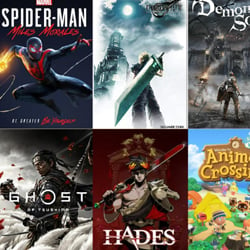How to Set Up Multiple Monitors for an Immersive Gaming Experience
Table of Contents
Benefits of Multiple Monitors
Setting up multiple monitors for your gaming experience can offer numerous benefits that enhance both your productivity and immersion. Here are some key advantages:
- Expanded Field of View: With multiple monitors, you can significantly widen your field of view in games. This allows for a more immersive experience as you can see more of the game world without constantly panning or rotating the camera.
- Increased Productivity: Multiple monitors are not only beneficial for gaming but also for productivity tasks. You can have different applications and programs open and visible simultaneously, making it easier to multitask and work efficiently. For instance, you can have one monitor dedicated to your main work, while the other displays reference material or communication tools.
- Better Multitasking: Along with increased productivity, multiple monitors enable smoother multitasking. You can have multiple windows open side by side, making it easier to drag and drop files, compare documents, or monitor real-time data while working on something else.
- Enhanced Gaming Performance: With multiple monitors, you can allocate different tasks to each display, which can result in improved gaming performance. For example, you can have one monitor dedicated to running the game, while another displays performance statistics, chat, or walkthrough guides.
- Simultaneous Entertainment: Beyond gaming, having multiple monitors allows you to enjoy simultaneous entertainment experiences. You can watch videos, stream content, or monitor social media feeds while gaming, without having to constantly switch between windows.
- Increased Immersion: Immersion is a crucial aspect of gaming, and multiple monitors can greatly enhance this. By expanding your visual field, the game world feels more realistic and engaging, drawing you deeper into the gameplay experience.
Overall, setting up multiple monitors for gaming not only provides a more immersive experience but also boosts productivity and multitasking capabilities. It allows you to have a panoramic view of the game world, enhances your gaming performance, and enables simultaneous entertainment. Whether you are a professional gamer or a productivity enthusiast, multiple monitors can revolutionize your gaming and computing experience.
Choosing the Right Monitors
When setting up multiple monitors for an immersive gaming experience, choosing the right monitors is crucial. Here are some factors to consider:
- Resolution: Opt for monitors with a high resolution to ensure crisp and detailed graphics. Full HD (1920×1080) is the minimum you should aim for, but if your budget allows, consider Quad HD (2560×1440) or even 4K (3840×2160) for a truly immersive experience.
- Size: The size of your monitors will determine the overall viewing experience. Larger screens provide a more immersive feeling, but keep in mind that they also require more desk space. Consider the size of your gaming area and the distance between you and the monitors to determine the ideal screen size.
- Refresh Rate: A higher refresh rate ensures smoother motion on the screen, reducing motion blur and enhancing the overall gaming experience. Look for monitors with a refresh rate of at least 144Hz, especially if you’re into fast-paced games.
- Response Time: Lower response times are crucial for gaming, as they minimize the delay between your input and the screen’s response. Aim for monitors with a response time of 5ms or lower to avoid any noticeable lag.
- Panel Type: There are three main types of panels: TN, IPS, and VA. TN panels offer faster response times and higher refresh rates, but their color reproduction and viewing angles may not be as good as IPS or VA panels. IPS panels have excellent color accuracy and wide viewing angles, but they may have slower response times. VA panels offer good contrast ratios and deep blacks, making them ideal for gaming with dark scenes.
- Connectivity: Ensure that the monitors you choose have the necessary connectivity options to connect them to your gaming setup. HDMI and DisplayPort are the most common connections, but make sure your graphics card supports the chosen connectors.
- Budget: Finally, consider your budget. Monitors vary in price, and while high-end monitors offer top-of-the-line features, they may not be necessary for everyone. Determine your budget and strike a balance between the features you desire and what you can afford.
By considering these factors, you can choose the right monitors that will provide you with an immersive gaming experience and take your gaming to the next level.
Configuring Graphics Settings
Once you have set up multiple monitors for an immersive gaming experience, it is important to configure your graphics settings to maximize the visual quality and performance. Here are some tips on how to do it:
- Graphics Card Settings: Start by accessing your graphics card control panel. This can usually be done by right-clicking on your desktop and selecting the graphics card control panel option. Look for options related to multiple monitors and enable them if not already activated.
- Resolution and Refresh Rate: In the graphics card control panel, you can adjust the resolution and refresh rate for each monitor. Set the resolution to the native resolution of each monitor for the best image quality. Ensure that the refresh rates match across all monitors to avoid any visual inconsistencies.
- Display Mode: Choose the appropriate display mode that suits your gaming needs. You can select between extended mode, duplicate mode, or other custom display configurations. Extended mode allows you to have a separate display for gaming while using the other monitor(s) for additional tasks like web browsing or streaming.
- Color Calibration: Use the graphics card control panel to calibrate the colors and brightness of each monitor. This ensures that the visuals are consistent across all screens and enhances the overall gaming experience.
- Antialiasing and Anisotropic Filtering: These settings can greatly improve the image quality in games. Antialiasing smooths jagged edges, while anisotropic filtering enhances texture details at different viewing angles. Experiment with different levels to find the right balance between performance and visual quality.
- Game-specific Settings: Some games come with their own graphics settings that allow you to further customize the visuals. Explore these options to maximize the game’s potential on multiple monitors.
Remember to save your settings and exit the graphics card control panel once you have configured everything to your satisfaction. Enjoy your immersive gaming experience across multiple monitors!
Setting Up Multiple Monitors
Setting up multiple monitors for an immersive gaming experience can greatly enhance your gameplay by providing a wider field of view and more screen real estate. Whether you’re a professional gamer or just an enthusiast, here are some steps to help you set up multiple monitors for the ultimate gaming setup:
- Check your graphics card: Before setting up multiple monitors, ensure that your graphics card supports multiple displays. Most modern graphics cards have multiple ports, such as HDMI, DisplayPort, or DVI, which allow you to connect multiple monitors.
- Choose the right monitors: Select monitors with similar resolutions and refresh rates to ensure a seamless gaming experience. It’s also beneficial to choose monitors with thin bezels to minimize distractions between screens.
- Connect the monitors: Connect each monitor to the appropriate ports on your graphics card. Depending on the available ports and cables, you may need to use adapters or converters to connect different types of cables.
- Configure display settings: Once connected, you’ll need to configure the display settings on your computer. In Windows, right-click on the desktop and select “Display Settings.” Here, you can arrange the monitors according to their physical positions, adjust the resolution, and choose the primary display.
- Set up gaming preferences: Many games offer settings specifically designed for multiple monitors. Explore the game’s graphics or display options to enable multi-monitor support. You can usually adjust the field of view, aspect ratio, and HUD placement to optimize the gaming experience across multiple screens.
- Adjust game settings: Depending on your hardware’s capabilities, you may need to adjust the game’s graphics settings to ensure smooth gameplay. Increase or decrease the graphics settings, such as resolution, texture quality, or anti-aliasing, until you find the right balance between performance and visual fidelity.
- Test and fine-tune: After setting up multiple monitors and adjusting the game settings, test different games to ensure everything is working correctly. Make any necessary adjustments to the display or game settings to optimize your gaming experience.
Setting up multiple monitors for an immersive gaming experience may require some trial and error, but the end result is worth it. With a wider field of view and increased screen real estate, you’ll have a more immersive and enjoyable gaming experience.
Optimizing for Gaming Performance
Setting up multiple monitors for gaming can greatly enhance your gaming experience, but to fully maximize the potential of your setup, it’s important to optimize your system for gaming performance. Here are some tips to help you achieve the best possible gaming experience:
- Graphics Card: Invest in a powerful graphics card that can handle the demands of multiple monitors. Look for a card with ample VRAM and support for multiple displays.
- Monitor Refresh Rate: Opt for monitors with high refresh rates, ideally 144Hz or higher. This will ensure smoother gameplay and reduce input lag.
- Resolution: Consider the resolution of your monitors. Higher resolutions may require more processing power, so make sure your graphics card can handle it.
- Bezel Correction: If your monitors have bezels (the borders between screens), enable bezel correction in your graphics card settings to create a seamless gaming experience.
- Multi-Monitor Alignment: Properly align your monitors to eliminate any visual discrepancies. Adjust the position, tilt, and height of each monitor to ensure a cohesive display.
- Game Settings: Adjust the in-game settings to accommodate multiple monitors. Look for options to enable multi-monitor support and adjust the field of view (FOV) to prevent stretching or distortion.
- Driver Updates: Keep your graphics card drivers up to date. Manufacturers often release updates that optimize performance for new games and fix any known issues.
- Overclocking: If you’re comfortable with it, consider overclocking your graphics card and CPU to squeeze out extra performance. However, be cautious and monitor temperatures to avoid damaging your hardware.
- Cable Management: Proper cable management is essential to prevent clutter and interference. Use high-quality cables and organize them neatly to ensure optimal signal transmission.
- System Maintenance: Regularly clean your system to prevent dust buildup, which can cause overheating and performance issues. Keep your drivers, operating system, and software up to date as well.
By following these tips and optimizing your system for gaming performance, you can truly immerse yourself in the world of gaming with a multiple monitor setup. Enjoy the expanded field of view, enhanced visuals, and an overall more immersive gaming experience!