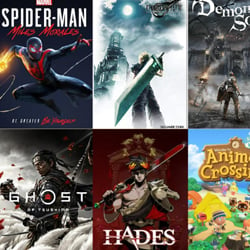How to Maximize Productivity with Dual Monitors
Table of Contents
Benefits of Dual Monitors
Using dual monitors can significantly enhance productivity in various work settings. Here are some key benefits:
- Increased Multitasking: With two monitors, you can work on multiple tasks simultaneously without constantly switching between tabs or windows.
- Enhanced Efficiency: Dual monitors allow for easier comparison of information, copying and pasting between documents, and referencing multiple sources at once.
- Improved Focus: By spreading out your work across two screens, you can declutter your workspace and focus better on individual tasks.
- Boosted Creativity: The extra screen space provides room for brainstorming, organizing ideas, and visualizing projects more effectively.
- Reduced Eye Strain: Dual monitors can help reduce eye fatigue by allowing you to adjust screen angles and positions for optimal viewing comfort.
- Streamlined Workflow: Having dual monitors can lead to smoother workflow transitions, quicker access to tools and resources, and overall improved efficiency.
Overall, incorporating dual monitors into your workspace can revolutionize the way you work, leading to increased productivity, efficiency, and creativity.
Setting Up Your Workspace
Creating an efficient workspace with dual monitors can significantly boost your productivity. Follow these tips to set up your workspace for maximum efficiency:
- Positioning: Place your primary monitor directly in front of you at eye level to reduce strain on your neck and eyes. Angle the secondary monitor slightly off to the side for easy reference.
- Cable Management: Keep cables organized and out of the way to prevent tangling or tripping hazards. Use cable clips or ties to secure cords and maintain a clean workspace.
- Adjustable Stands: Invest in adjustable monitor stands to customize the height and angle of each screen for optimal viewing comfort. This can also help reduce neck and back strain during long work hours.
- Calibration: Ensure both monitors are calibrated to display accurate colors and brightness levels. This consistency is crucial for tasks that require color accuracy, such as graphic design or photo editing.
- Organizational Tools: Utilize desktop organizers, shelves, or drawers to keep essential supplies within reach. A clutter-free workspace promotes focus and efficiency.
- Ergonomic Accessories: Consider adding ergonomic accessories like a wrist rest, adjustable chair, or monitor glare filter to enhance comfort and reduce fatigue during extended work sessions.
By incorporating these tips into your workspace setup, you can harness the full potential of dual monitors to optimize your productivity and work more effectively.
Utilizing Multi-Tasking Features
One of the key advantages of using dual monitors to boost productivity is the ability to leverage multi-tasking features effectively. Here are some strategies to make the most out of this setup:
- Split-Screen Viewing: Take advantage of split-screen viewing by opening different applications on each monitor. This allows you to work on multiple tasks simultaneously without constantly switching between tabs.
- Extended Desktop: Use the extended desktop feature to expand your workspace. You can keep reference materials or communication tools on one screen while working on your main task on the other.
- Dedicated Task Monitoring: Assign specific tasks to each monitor to streamline your workflow. For instance, use one screen for research and the other for writing, or one for coding and the other for testing.
- Drag-and-Drop Functionality: Easily transfer files, documents, or information between monitors using drag-and-drop functionality. This saves time and simplifies the process of organizing and accessing data.
- Video Conferencing and Presentations: Keep video conferencing tools or presentation materials on one screen while working on your primary tasks on the other. This ensures seamless communication and collaboration during virtual meetings.
By harnessing the multi-tasking features of dual monitors, you can optimize your workflow, increase efficiency, and enhance overall productivity in your work environment.
Organizing Your Screens Efficiently
Maximizing productivity with dual monitors is not just about having two screens – it’s also about how you organize and utilize them effectively. Here are some tips to help you make the most of your dual monitor setup:
- Identify your primary and secondary screens: Decide which monitor will be your main workspace and which one will support it. This will help you allocate tasks efficiently.
- Utilize extended desktop mode: Extend your desktop across both screens to have more space for applications and windows. This can help you multitask effectively.
- Arrange screens based on workflow: Position your monitors in a way that complements your work style. For example, have your email and communication tools on one screen while working on projects on the other.
- Use virtual desktops: Consider using virtual desktop software to create multiple desktops on each monitor. This can help you keep different projects or tasks separate and organized.
- Customize display settings: Adjust the resolution, orientation, and scaling of your monitors to ensure a seamless viewing experience. This will prevent eyestrain and improve overall productivity.
By organizing your screens efficiently, you can enhance your workflow, stay focused on tasks, and maximize the benefits of using dual monitors for increased productivity.
Tips for Optimal Productivity
Maximizing productivity with dual monitors can significantly improve your workflow and efficiency. Here are some tips to help you make the most out of using two screens:
- Organize your workspace: Arrange your monitors in a way that allows for easy navigation between screens. Use one monitor for your primary tasks and the other for reference materials or communication tools.
- Utilize screen real estate: Take advantage of the additional screen space to have multiple applications open simultaneously. This can help reduce the need to constantly switch between tabs or windows.
- Customize your setup: Adjust the display settings to fit your preferences. You can extend your desktop across both monitors or mirror the displays, depending on your needs. Experiment with different configurations to find what works best for you.
- Use keyboard shortcuts: Learn and utilize keyboard shortcuts to quickly move windows between screens, snap windows to specific positions, and switch between applications. This can streamline your workflow and save time.
- Stay organized: Keep your desktop clutter-free by organizing files and folders. Use one monitor for your active projects and the other for reference materials or tools to maintain a clean and focused workspace.
- Take breaks: Remember to give your eyes and mind a rest by taking regular breaks. Staring at dual monitors for extended periods can lead to eye strain and fatigue, so make sure to take short breaks to relax and recharge.
By following these tips, you can enhance your productivity and efficiency when working with dual monitors, helping you achieve more in less time.