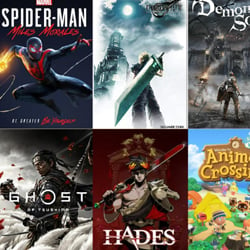How to Optimize Your Laptop for Graphic Design
Table of Contents
Choosing the Right Hardware
When optimizing your laptop for graphic design, selecting the right hardware is crucial for achieving the best performance and efficiency. Here are some key factors to consider:
- Processor: Opt for a fast and powerful CPU to handle complex design software with ease. Look for Intel Core i7 or AMD Ryzen processors for optimal performance.
- RAM: Ensure your laptop has sufficient RAM, ideally 16GB or more, to smoothly run multiple design applications simultaneously without lagging.
- Graphics Card: A dedicated graphics card, such as NVIDIA GeForce or AMD Radeon, is essential for rendering high-quality images and videos in graphic design projects.
- Storage: Choose a laptop with a solid-state drive (SSD) for faster data access and quicker application loading times. Aim for at least 512GB of storage capacity.
- Display: Opt for a laptop with a high-resolution display, such as a 4K or QHD screen, for accurate color reproduction and sharp visuals while working on design projects.
By carefully selecting the right hardware components for your laptop, you can significantly enhance your graphic design workflow and productivity. Invest in quality hardware that meets the demands of your design tasks to ensure a seamless and efficient creative process.
Optimizing Graphics Settings
Optimizing the graphics settings on your laptop is crucial for ensuring smooth performance and high-quality visuals when working on graphic design projects. Here are some key tips to help you optimize your graphics settings:
- Adjust Display Resolution: Set your display resolution to the recommended level for your laptop’s screen size to ensure sharp and clear images.
- Update Graphics Drivers: Regularly update your graphics drivers to access the latest features and performance improvements for your graphics card.
- Manage Graphics Preferences: Use the graphics control panel provided by your graphics card manufacturer to customize settings for specific applications and optimize performance.
- Enable Hardware Acceleration: Enable hardware acceleration in your graphic design software settings to offload rendering tasks to your GPU for faster performance.
- Adjust Texture Quality: Fine-tune texture quality settings in your design software to strike a balance between visual fidelity and performance.
By implementing these optimizations, you can enhance the overall graphic design experience on your laptop and achieve better results in your creative projects.
Utilizing Design Software
Design software plays a crucial role in optimizing your laptop for graphic design work. Here are some key tips on effectively utilizing design software:
- Choose the Right Tools: Select design software that aligns with your specific needs and expertise. Popular options include Adobe Creative Suite, Sketch, and CorelDRAW.
- Stay Updated: Ensure your design software is regularly updated to access the latest features, bug fixes, and improvements that can enhance your workflow.
- Learn Keyboard Shortcuts: Mastering keyboard shortcuts in design software can significantly boost your efficiency and speed up your design process.
- Utilize Plugins: Explore and install plugins or extensions for your design software to expand its functionality and streamline your tasks.
- Organize Your Workspace: Customize your design software workspace to suit your preferences and create a clutter-free environment that promotes creativity.
- Collaborate and Share: Utilize collaboration features within design software to work seamlessly with team members, share files, and gather feedback in real-time.
By effectively utilizing design software and implementing these strategies, you can optimize your laptop for graphic design and elevate your creative output to new heights.
Regular Maintenance Tips
Keeping your laptop in top condition is crucial for graphic design work. Here are some regular maintenance tips to optimize your laptop performance:
- Clean Your Laptop: Regularly clean the exterior and keyboard to prevent dust buildup which can affect performance.
- Update Software: Ensure your operating system and graphic design software are always up to date to access new features and bug fixes.
- Monitor Storage: Regularly check your storage space and delete unnecessary files to free up disk space and improve performance.
- Backup Your Files: Create backups of your important design files to prevent data loss in case of hardware failure.
- Use a Cooling Pad: Graphic design work can heat up your laptop, so consider using a cooling pad to prevent overheating.
- Optimize Settings: Adjust power settings, display resolution, and graphic performance settings to optimize your laptop for graphic design tasks.
- Run Antivirus Scans: Regularly scan your laptop for viruses and malware to ensure a secure and stable working environment.
- Defragment Your Hard Drive: Periodically defragment your hard drive to improve data access speeds and overall system performance.
These maintenance tips will help you keep your laptop running smoothly and efficiently for all your graphic design projects.
Enhancing Performance with Upgrades
Upgrading your laptop can significantly enhance its performance for graphic design work. Here are some key upgrades to consider:
- RAM: Increasing the RAM (Random Access Memory) of your laptop can help it handle large design files and software more efficiently. Aim for at least 8GB or more for smoother performance.
- SSD: Swapping out your traditional hard drive for a Solid State Drive (SSD) can improve overall system speed and reduce load times for design applications.
- Graphics Card: If your laptop allows for it, upgrading the graphics card can boost performance when working with high-resolution images or complex design projects.
- Display: Consider upgrading to a high-resolution display with accurate color reproduction for better visual clarity and color accuracy while working on design projects.
- Cooling System: Enhancing the laptop’s cooling system with additional fans or cooling pads can prevent overheating during resource-intensive design tasks, maintaining optimal performance.
Before upgrading your laptop, ensure compatibility with your specific model and seek professional assistance if needed. These upgrades can help optimize your laptop for graphic design work, improving efficiency and productivity.