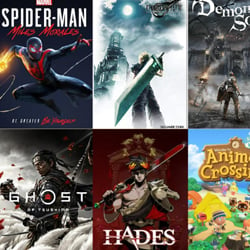How to Use Your Tablet for Remote Control
Table of Contents
Setting up your tablet
Before you can use your tablet as a remote control, you need to set it up properly. Follow these steps to ensure a smooth and efficient process:
- Make sure your tablet is connected to the same Wi-Fi network as the device you want to control. This is essential for communication between the two devices.
- Download a remote control app from the app store that is compatible with your specific device. There are many options available for both Android and iOS tablets.
- Install the app on your tablet and follow the on-screen instructions to set it up. This may involve pairing the app with the device you want to control.
- Once the app is installed and set up, you can start using your tablet as a remote control. Explore the features and functions of the app to fully utilize its capabilities.
- Remember to keep your tablet charged and updated to ensure optimal performance as a remote control.
By following these simple steps, you can effectively use your tablet as a remote control for various devices in your home or office. Enjoy the convenience and flexibility that comes with controlling your devices with just a few taps on your tablet!
Connecting to Devices
One of the key features of using your tablet as a remote control is its ability to connect seamlessly to various devices. Here’s how you can connect your tablet to different devices for remote control functionality:
- Smart TVs: Most modern tablets come equipped with infrared blasters or support for Wi-Fi Direct, allowing you to easily control your smart TV. Simply download the compatible app for your TV brand and follow the on-screen instructions to pair your tablet.
- Streaming Devices: Whether it’s a Roku, Apple TV, or Chromecast, your tablet can serve as a convenient remote for these streaming devices. Install the corresponding app on your tablet and connect it to the same Wi-Fi network as your streaming device for seamless control.
- Home Automation Systems: If you have smart home devices like lights, thermostats, or security cameras, your tablet can act as a central hub for controlling them. Download the respective apps for your smart home devices and link them to your tablet for easy management.
- Gaming Consoles: Some tablets offer compatibility with gaming consoles like Xbox or PlayStation, allowing you to navigate menus, control media playback, or even play certain games using your tablet as a controller. Look for the dedicated app in the app store and follow the setup instructions.
By connecting your tablet to these devices, you can enjoy the convenience of a universal remote control right at your fingertips, simplifying the way you interact with your entertainment and smart home gadgets.
Exploring Remote Control Apps
When it comes to using your tablet as a remote control, the availability of various remote control apps can greatly enhance your experience. Here are some popular remote control apps worth exploring:
- Unified Remote: This app allows you to control your PC or Mac remotely, turning your tablet into a versatile remote control for media playback, presentations, and more.
- TeamViewer: Ideal for remote access and support, TeamViewer lets you remotely control computers and other devices from your tablet, making it a powerful tool for troubleshooting and collaboration.
- Remote Mouse: Transform your tablet into a wireless mouse, keyboard, and trackpad with Remote Mouse, offering convenient control over your computer from a distance.
- AnyMote Universal Remote: With support for over a million devices, AnyMote Universal Remote enables your tablet to function as a universal remote for TVs, set-top boxes, and other electronic devices.
These remote control apps cater to various needs, whether you’re looking to control your entertainment system, access your computer remotely, or simplify daily tasks. By exploring the capabilities of these apps, you can unlock the full potential of using your tablet as a versatile remote control device.
Customizing your controls
When using your tablet as a remote control, customizing the controls can greatly enhance your user experience. Here are some tips to help you tailor the controls to suit your preferences:
- App selection: Choose a remote control app that offers customizable controls or allows you to create your own layout. This will allow you to arrange buttons and functions in a way that makes sense to you.
- Button mapping: Some apps allow you to map specific functions to different buttons on the screen. Take advantage of this feature to assign frequently used commands to easily accessible buttons.
- Gesture controls: Explore apps that support gesture controls, such as swiping or tapping, for a more intuitive remote control experience. Customize gestures to perform actions like volume control or channel switching.
- Color coding: Assign colors to different buttons or functions to help you visually differentiate between them. This can be particularly useful for quick and easy navigation.
- Organize layouts: Arrange the controls on your tablet screen in a logical manner that mimics a traditional remote control layout, or create a unique setup that suits your needs and preferences.
By customizing your controls, you can streamline the remote control process and make it more personalized and efficient. Experiment with different settings and configurations to find the setup that works best for you.
Troubleshooting common issues
While using your tablet as a remote control can be convenient, you may encounter some common issues along the way. Here are some troubleshooting tips to help you resolve these problems:
- Connection problems: If your tablet is not connecting to the device you want to control, make sure both devices are on the same network. Check the Wi-Fi settings on your tablet and ensure it is connected to the correct network.
- App not working: If the remote control app is not functioning properly, try closing the app and reopening it. You may also need to update the app to the latest version to ensure compatibility with your tablet.
- Battery drain: Using your tablet as a remote control can drain its battery quickly. To avoid this, make sure to charge your tablet regularly and consider lowering the screen brightness or using power-saving mode while using it as a remote.
- Interference: If you experience signal interference or lag while controlling a device, try moving closer to the device or eliminating any obstacles that may be blocking the signal between your tablet and the device.
- Compatibility issues: Some devices may not be compatible with certain remote control apps or tablets. Ensure that the device you want to control is supported by the app and that your tablet meets the minimum system requirements.
By following these troubleshooting tips, you can make the most of using your tablet as a remote control and enjoy a seamless experience controlling your devices.