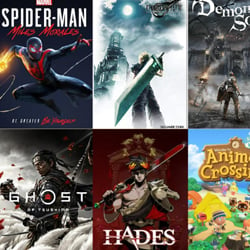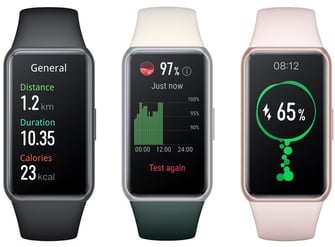Exploring Dual Graphics Card Configurations
Table of Contents
Introduction to Dual Graphics Cards
Graphics cards play a crucial role in modern computer systems, especially for gamers and professionals who require high-performance visuals. In recent years, the concept of using dual graphics cards has gained popularity among enthusiasts and power users. This article will provide an introduction to dual graphics cards, exploring their benefits, configurations, and considerations.
When it comes to graphics cards, having two cards working together in a dual configuration can significantly enhance the overall performance of a system. By utilizing multiple graphics cards, users can experience improved frame rates, increased visual fidelity, and smoother gameplay. This is especially beneficial for demanding tasks like gaming, video editing, 3D rendering, and other graphics-intensive applications.
There are two main types of dual graphics card configurations: SLI (Scalable Link Interface) for NVIDIA graphics cards and CrossFire for AMD graphics cards. SLI and CrossFire enable the synchronization of multiple GPUs (Graphics Processing Units), allowing them to work together as a unified system. This synchronization results in enhanced performance, as the workload is divided between the two cards, reducing the strain on each individual card.
However, before diving into dual graphics card configurations, it’s important to consider a few factors. Firstly, compatibility is key. Not all graphics cards support SLI or CrossFire, so it’s essential to ensure that your chosen cards are compatible with the technology. Additionally, power supply requirements and physical space within your system should be taken into account.
Benefits of dual graphics cards extend beyond increased performance. Dual graphics card configurations also offer the possibility of multiple monitor setups, allowing for a more immersive and productive computing experience. Furthermore, some applications leverage the power of multiple GPUs for tasks such as real-time ray tracing, artificial intelligence, and machine learning.
In conclusion, dual graphics card configurations provide a compelling solution for users seeking improved graphics performance, whether it be for gaming or professional purposes. With the ability to combine the power of multiple GPUs, these configurations offer enhanced visuals, increased frame rates, and smoother gameplay. However, it is crucial to ensure compatibility and consider factors such as power requirements and available space within your system. Stay tuned for our next article, where we will explore the steps involved in setting up a dual graphics card configuration.
- Improved performance, frame rates, and visual fidelity
- Possibility of multiple monitor setups
- Support for demanding tasks like gaming, video editing, and 3D rendering
- Enables real-time ray tracing, artificial intelligence, and machine learning
Advantages of Dual Graphics Cards
When it comes to maximizing the performance and visual quality of your gaming or multimedia experience, utilizing dual graphics cards can provide several advantages. By combining the power of two separate graphics processing units (GPUs), you can expect enhanced performance, improved frame rates, and increased visual fidelity. Let’s explore the advantages of dual graphics card configurations:
- Increased Performance: One of the primary advantages of using dual graphics cards is the significant boost in performance that it offers. With two GPUs working in tandem, the workload is divided, allowing for faster rendering and smoother gameplay. This can result in higher frame rates, reduced lag, and an overall improved gaming experience.
- Improved Visual Quality: Dual graphics cards can handle more complex and demanding graphics tasks, which leads to improved visual quality in games and multimedia applications. With the additional processing power, you can enable higher resolution textures, anti-aliasing, and other advanced visual effects, resulting in more realistic and immersive visuals.
- Multi-Monitor Support: Dual graphics card setups are ideal for multi-monitor configurations. With two GPUs, you can easily connect multiple displays, allowing for a larger desktop workspace or an immersive gaming setup. This enables you to have a wider field of view, better peripheral vision, and a more immersive gaming experience.
- Future-Proofing: Investing in a dual graphics card configuration can also be seen as a future-proofing measure. As technology advances and newer, more demanding games and applications are released, having the extra horsepower provided by dual GPUs can help ensure that your system remains capable of handling the latest software for a longer period of time.
While there are clear advantages to dual graphics card configurations, it’s worth noting that they may not be suitable for everyone. Dual graphics cards require a compatible motherboard, sufficient power supply, and proper cooling to prevent overheating. Additionally, not all games and applications take full advantage of dual GPU setups, so it’s essential to research and ensure that the software you use is optimized for multi-GPU performance.
Ultimately, if you are a serious gamer or content creator looking to push the boundaries of performance and visual quality, a dual graphics card configuration can provide a significant advantage. It can take your gaming experience to new heights and help you achieve stunning visuals that were previously unattainable with a single GPU setup.
Common Challenges and Troubleshooting
While dual graphics card configurations can offer significant performance benefits, they can also bring about some common challenges. Here are a few troubleshooting tips to help you overcome these issues:
- Incompatibility: One of the most common challenges with dual graphics card setups is the potential for incompatibility between different graphics cards or drivers. Ensure that both graphics cards are compatible with each other and have up-to-date drivers installed.
- Power Supply: Dual graphics card configurations require a robust power supply unit (PSU) to handle the increased power demand. Check if your PSU has enough wattage and the necessary power connectors to support both graphics cards.
- Heat Management: Running two graphics cards simultaneously can generate additional heat. Make sure your computer case has proper ventilation and consider using additional cooling solutions, such as fans or liquid cooling, to maintain optimal temperatures.
- Driver Issues: Sometimes, driver conflicts can occur between the two graphics cards. To troubleshoot this, uninstall and reinstall the drivers for both cards, ensuring that you have the latest versions from the manufacturers’ websites.
- SLI/Crossfire Configurations: If you are using NVIDIA graphics cards, ensure that the SLI (Scalable Link Interface) feature is enabled in the NVIDIA Control Panel. For AMD users, check that Crossfire is enabled in the AMD Catalyst Control Center.
- Monitor Configuration: Verify that your monitors are connected to the correct graphics card outputs. Some systems may require specific configurations, such as connecting both monitors to the primary graphics card, to ensure proper functionality.
- Stability and Performance: Dual graphics card setups can sometimes face stability issues or performance inconsistencies. Try adjusting the graphics card settings, such as clock speeds or fan curves, to find a balance between stability and performance that works for your system.
By addressing these common challenges, you can optimize your dual graphics card configuration and enjoy the enhanced gaming or computing experience it can provide. Remember to consult your graphics card manufacturers’ documentation and online resources for specific troubleshooting steps tailored to your hardware.
Selecting the Right Dual Graphics Card Setup
When it comes to maximizing your gaming or design capabilities, using a dual graphics card setup can significantly enhance your computer’s performance. However, choosing the right combination of graphics cards can be a daunting task. Here are some important factors to consider when selecting the perfect dual graphics card setup for your needs:
- Compatibility: Make sure that your motherboard supports multiple graphics card configurations. Check for available PCI-Express slots and the required power supply connections.
- Performance: Consider the performance requirements of your intended applications. Look for graphics cards that offer high clock speeds, ample memory, and efficient cooling systems. Research benchmarks and reviews to compare different models.
- Vendor and Brand: Choose reputable vendors and brands known for their reliability and customer support. Research their warranty policies and read user reviews to gauge their overall reputation.
- Connectivity: Determine the type of connection your graphics cards will use. Common options include SLI (Scalable Link Interface) for NVIDIA cards and CrossFire for AMD cards. Ensure that your motherboard and graphics cards support the chosen connectivity option.
- Power Supply: Dual graphics card setups require a robust power supply unit (PSU) to provide sufficient power. Calculate the combined power requirements of your graphics cards and ensure that your PSU can handle the load.
- Cooling: Proper cooling is essential to prevent overheating and maintain optimal performance. Look for graphics cards with efficient cooling solutions, such as multiple fans or liquid cooling options. Consider your computer’s case airflow and ensure that it can accommodate the additional heat generated by dual graphics cards.
- Budget: Set a budget and stick to it. Dual graphics card setups can be expensive, so prioritize your requirements and find a balance between performance and cost.
Remember to research and consult with knowledgeable individuals to ensure that your chosen dual graphics card setup will meet your specific needs. Keep in mind that not all applications can fully utilize the power of dual graphics cards, so consider whether the added investment is worth the performance boost in your intended use cases. With careful consideration and planning, you can create a powerful dual graphics card setup that takes your computing experience to the next level.
Tips for Maximizing Performance
When it comes to exploring dual graphics card configurations, there are several tips you can follow to maximize performance and get the most out of your setup. Whether you’re a gamer or a professional working with graphics-intensive applications, these tips will help you optimize your system for a smoother and more efficient experience.
- Choose compatible graphics cards: Before setting up a dual graphics card configuration, ensure that the cards you choose are compatible with each other. Check the manufacturer’s specifications and recommendations to avoid any compatibility issues.
- Install the latest drivers: Keeping your graphics card drivers up to date is crucial for optimal performance. Visit the manufacturer’s website regularly to download and install the latest drivers for both of your graphics cards.
- Configure the cards correctly: Properly configuring your dual graphics cards is essential. Some configurations require a specific setup, such as using one card for rendering and the other for physics calculations. Consult the manufacturer’s documentation or online resources for guidance on the best configuration for your needs.
- Ensure adequate power supply: Dual graphics card setups can be power-hungry, so it’s important to have a sufficient power supply unit (PSU). Check the power requirements of your graphics cards and ensure that your PSU can handle the load.
- Monitor temperatures and cooling: Dual graphics card configurations can generate a significant amount of heat. Make sure your system has proper cooling solutions in place, such as adequate airflow and additional fans if necessary. Monitor the temperatures of your graphics cards using software utilities and take necessary steps to prevent overheating.
- Optimize game or application settings: Take advantage of the dual graphics card setup by optimizing the settings in your games or graphics-intensive applications. Some software allows you to specifically choose which graphics card to use for rendering. Experiment with different settings to find the optimal balance between performance and visual quality.
- Regularly clean and maintain your system: Dust and debris can accumulate inside your computer, affecting its overall performance and cooling efficiency. Regularly clean your system, especially the graphics cards and fans, to ensure proper airflow and prevent any hardware issues.
By following these tips, you’ll be able to maximize the performance of your dual graphics card configuration and enjoy a smoother and more efficient computing experience. Remember to always refer to the manufacturer’s guidelines and seek advice from experts if you encounter any issues during the setup process.