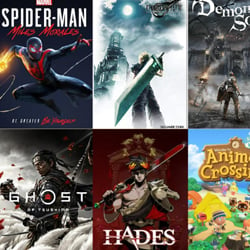How to Optimize Your Laptop for Office Work
Table of Contents
Cleaning and Maintenance Tips
Keeping your laptop clean and well-maintained is crucial for optimal performance, especially for office work where efficiency is key. Here are some essential tips to help you optimize your laptop:
- Regularly clean the exterior of your laptop using a soft, lint-free cloth to remove dust and smudges.
- Use compressed air to gently blow out dust from the keyboard, ports, and vents to prevent overheating.
- Avoid eating or drinking near your laptop to prevent spills that can damage the internal components.
- Update your operating system and software regularly to ensure smooth functioning and security.
- Run antivirus scans periodically to keep your laptop free from malware and viruses that can slow it down.
- Manage your files and applications by regularly deleting unnecessary data and organizing your folders for quicker access.
- Consider investing in a laptop cooling pad to prevent overheating during long work sessions.
- Keep your laptop battery healthy by avoiding overcharging and letting it discharge completely at least once a month.
By following these cleaning and maintenance tips, you can prolong the lifespan of your laptop and enjoy optimal performance for your office work tasks.
Organizing Your Files Efficiently
Effective file organization can significantly boost your productivity when working on your laptop for office tasks. Here are some tips to help you optimize your file management:
- Create Folders: Start by creating main folders for broad categories such as “Work Projects,” “Personal,” and “Reference Materials.”
- Subdivide Folders: Within each main folder, create subfolders to further categorize your files. For example, within “Work Projects,” you could have subfolders for each project or client.
- Use Descriptive File Names: Clearly label your files with names that reflect their content. This will make it easier to locate specific files later on.
- Implement a File Naming Convention: Consistency in file naming can streamline your organization. Consider using dates or project codes in your file names for easy sorting.
- Regularly Declutter: Periodically review your files and delete or archive any outdated or unnecessary documents to prevent clutter.
- Backup Your Files: Utilize cloud storage or external drives to create backups of your important files to avoid data loss.
By organizing your files efficiently, you can save time searching for documents, reduce stress, and work more effectively on your laptop for office-related tasks.
Software Updates and Upgrades
Keeping your laptop’s software updated is crucial for optimal performance, especially when using it for office work. Here are some key points to consider:
- Regularly check for operating system updates and install them promptly to ensure security patches and performance enhancements.
- Update your office productivity software, such as Microsoft Office or Google Workspace, to access new features and improve compatibility with other programs.
- Monitor and update device drivers for components like graphics cards, network adapters, and peripherals to prevent compatibility issues and ensure smooth operation.
- Consider upgrading to the latest version of your operating system if your laptop meets the system requirements, as newer versions often offer improved stability and performance.
- Remove unnecessary software or apps that may be slowing down your laptop, and consider using optimization tools to clean up temporary files and optimize system settings.
By staying proactive with software updates and upgrades, you can maintain a high-performing laptop that supports your office work efficiently.
Improving System Performance
Enhancing the performance of your laptop for office work involves several key strategies to optimize efficiency and productivity. Here are some effective tips to boost your system’s performance:
- Clean up your hard drive by removing unused programs and files to free up storage space and improve speed.
- Update your operating system and software regularly to ensure you have the latest features and security patches.
- Upgrade your RAM (Random Access Memory) to increase speed and multitasking capabilities for smoother performance.
- Use a solid-state drive (SSD) for faster data access and quicker boot times compared to traditional hard drives.
- Manage startup programs to reduce the time it takes for your laptop to boot up and improve overall system performance.
- Optimize power settings to balance performance and battery life, especially when working remotely or on the go.
- Utilize performance monitoring tools to track system resources and identify any bottlenecks that may be impacting performance.
By implementing these strategies and best practices, you can optimize your laptop for office work and achieve a more efficient and productive workflow.
Ergonomic Workspace Setup
Creating an ergonomic workspace is essential for enhancing productivity and preventing strain while working on your laptop. Follow these tips to optimize your workspace:
- Invest in a quality ergonomic chair that supports your lower back and promotes good posture.
- Position your laptop screen at eye level to prevent neck strain. Consider using a laptop stand or a stack of books to raise the screen to the appropriate height.
- Ensure your keyboard and mouse are at a comfortable height to prevent wrist strain. Consider using an external keyboard and mouse for better ergonomics.
- Adjust the lighting in your workspace to reduce glare on your screen and prevent eye strain. Use a desk lamp with adjustable brightness or position your workspace near natural light sources.
- Take regular breaks to stretch and walk around to prevent stiffness and improve circulation. Use reminder apps or set alarms to prompt you to take breaks throughout the day.
- Organize your desk essentials within arm’s reach to minimize reaching and twisting movements that can strain your muscles over time.
By implementing these ergonomic workspace setup tips, you can create a comfortable and efficient environment that supports your well-being and enhances your work performance.