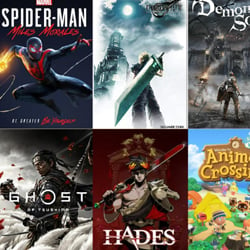How to Optimize Your Laptop for Streaming
Table of Contents
Selecting the Right Hardware
When optimizing your laptop for streaming, selecting the right hardware is crucial to ensure a smooth and high-quality viewing experience. Here are some key factors to consider:
- Processor: Look for a laptop with a powerful processor, such as an Intel Core i5 or i7, to handle the demands of streaming without lag or buffering.
- RAM: Opt for a laptop with at least 8GB of RAM to ensure smooth multitasking and seamless streaming performance.
- Graphics Card: A dedicated graphics card, such as an NVIDIA GeForce or AMD Radeon, can enhance video quality and provide better streaming performance.
- Storage: Consider a laptop with a solid-state drive (SSD) for faster load times and smoother streaming playback.
- Screen Size and Resolution: Choose a laptop with a high-resolution display and ample screen size to enjoy your favorite content in crisp detail.
- Connectivity: Ensure your laptop has reliable Wi-Fi connectivity or consider using an Ethernet connection for a more stable streaming experience.
By carefully selecting the right hardware components for your laptop, you can optimize its performance for streaming and enjoy a seamless viewing experience without any interruptions.
Updating Software and Drivers
One of the key steps to optimize your laptop for streaming is regularly updating software and drivers. This ensures that your system is running efficiently and can handle the demands of streaming services without any lag or interruptions. Here are some tips to help you keep your software and drivers up to date:
- Check for updates regularly: Make it a habit to check for software updates for your operating system, web browser, and streaming applications. This will ensure that you have the latest features and performance improvements.
- Update device drivers: Visit the websites of your laptop’s manufacturer and graphics card provider to download and install the latest drivers. Updated drivers can significantly improve the performance of your system while streaming.
- Use automatic updates: Enable automatic updates for your operating system and software whenever possible. This way, you can ensure that you are always running the latest versions without having to manually check for updates.
- Restart your laptop: After installing updates, remember to restart your laptop to apply the changes effectively. This helps in optimizing the performance of your system for streaming activities.
By keeping your software and drivers updated, you can ensure a smoother streaming experience on your laptop with improved performance and stability.
Adjusting Streaming Settings
Optimizing your laptop for streaming includes adjusting various settings to ensure a smooth and high-quality streaming experience. Here are some key settings to focus on:
- Internet Speed: Check your internet speed and ensure it meets the minimum requirements for streaming without buffering or lag.
- Resolution: Adjust the streaming resolution based on your internet speed and device capabilities to avoid pixelation or stuttering.
- Frame Rate: Set the frame rate to a level that balances quality and performance for a seamless viewing experience.
- Streaming Platform Settings: Explore the settings within the streaming platform you are using to customize your viewing experience.
- Hardware Acceleration: Enable hardware acceleration if available on your laptop to offload tasks and improve streaming performance.
- Clear Cache: Regularly clear the cache of your browser or streaming apps to prevent any performance issues.
- Update Drivers: Ensure your graphics and network drivers are up to date to optimize performance while streaming.
By adjusting these streaming settings on your laptop, you can enhance the quality of your streaming experience and enjoy seamless playback without interruptions.
Managing Background Processes
When optimizing your laptop for streaming, it’s crucial to manage background processes efficiently to ensure smooth performance. Here are some tips to help you do just that:
- Close Unnecessary Applications: Shut down any programs running in the background that are not essential for streaming. This will free up system resources and prevent them from slowing down your laptop.
- Use Task Manager: Monitor and manage background processes using the Task Manager tool. You can identify resource-intensive applications and close them to improve streaming performance.
- Disable Startup Programs: Adjust your laptop’s startup settings to prevent unnecessary programs from launching automatically when you boot up your device. This will reduce the number of background processes running in the background.
- Update Software: Ensure that your operating system and streaming software are up to date. Updates often include performance enhancements and bug fixes that can optimize background processes for streaming.
- Optimize Browser Settings: If you stream content through a web browser, adjust its settings to minimize background processes. Disable plugins and extensions that are not in use to streamline performance.
By effectively managing background processes on your laptop, you can create an optimal environment for streaming, ensuring a seamless viewing experience without lags or interruptions.
Enhancing Network Connection
Having a stable and fast network connection is crucial for optimal streaming performance on your laptop. Here are some tips to enhance your network connection:
- Use Ethernet: Whenever possible, connect your laptop to your router using an Ethernet cable. This provides a more reliable and faster connection compared to Wi-Fi.
- Position Your Router: Place your router in a central location within your home to ensure better coverage and signal strength. Avoid obstacles like walls and electronic devices that can interfere with the signal.
- Upgrade Your Router: If you have an older router, consider upgrading to a newer model that supports faster Wi-Fi standards such as 802.11ac or 802.11ax for improved speed and performance.
- Optimize Wi-Fi Settings: Make sure your Wi-Fi network is using the least congested channel by changing the channel settings in your router’s admin panel. Also, enable QoS (Quality of Service) settings to prioritize streaming traffic.
- Update Firmware: Regularly check for firmware updates for your router and install them to ensure optimal performance and security.
- Use Signal Boosters: If you have dead zones or weak signal areas in your home, consider using Wi-Fi signal boosters or extenders to improve coverage and connectivity.
By implementing these network connection enhancements, you can enjoy smooth and uninterrupted streaming on your laptop without any buffering or lag issues.