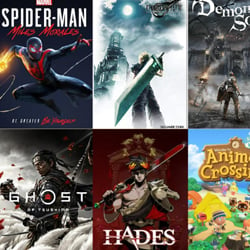How to Troubleshoot Common Smartphone Issues
Table of Contents
Common Smartphone Problems:
Smartphones have become an essential part of our daily lives, but they can encounter various issues that can disrupt our usage. Below are some of the most common smartphone problems and ways to troubleshoot them:
- Battery Drain: If your smartphone’s battery is draining quickly, try adjusting the display brightness, closing background apps, and disabling unnecessary features like Bluetooth and location services.
- Slow Performance: To address slow performance, clear cache data, uninstall unused apps, and restart your phone regularly to free up memory and improve speed.
- Overheating: Overheating can be caused by heavy usage or exposure to direct sunlight. Allow your phone to cool down, remove any protective cases, and avoid using it while charging.
- Cracked Screen: A cracked screen can be a common issue due to accidental drops. Consider getting a screen protector or having the screen repaired by a professional.
- App Crashes: If apps on your smartphone keep crashing, try updating the apps, clearing app cache, or restarting your device to resolve the issue.
- Wi-Fi Connectivity Problems: Troubleshoot Wi-Fi connectivity problems by restarting your router, forgetting and reconnecting to the network, or resetting network settings on your phone.
By addressing these common smartphone problems proactively, you can enhance the performance and longevity of your device, ensuring a smoother user experience.
Diagnosing Software Glitches:
When your smartphone is acting up, it can often be due to software glitches. Here are some steps to diagnose and troubleshoot common software issues:
- Restart your phone: Sometimes, a simple restart can resolve software glitches. Turn off your phone, wait a few seconds, and then turn it back on.
- Check for software updates: Make sure your phone’s operating system and apps are up to date. Updates often include bug fixes that can resolve issues.
- Clear app cache: Clearing the cache for specific apps can help fix issues caused by temporary data storage. Go to your phone’s settings, find the app, and clear its cache.
- Factory reset: If all else fails, you may need to perform a factory reset. This will erase all data on your phone, so make sure to back up important information first.
- Seek professional help: If you’re still experiencing software glitches after trying these steps, it may be time to seek help from a professional technician or your phone’s manufacturer.
Resolving Connectivity Issues:
Connectivity issues are common with smartphones and can be frustrating to deal with. Follow these steps to troubleshoot and resolve connectivity problems:
- Check Airplane Mode: Make sure Airplane Mode is turned off, as it disables all wireless connections.
- Restart Device: Sometimes a simple restart can fix connectivity issues by refreshing the system.
- Update Software: Ensure your smartphone’s operating system and apps are up to date, as updates often include bug fixes for connectivity problems.
- Check Network Settings: Verify that your Wi-Fi, Bluetooth, and mobile data settings are correctly configured.
- Forget and Reconnect Wi-Fi: If experiencing Wi-Fi issues, forget the network and reconnect by entering the password again.
- Reset Network Settings: Resetting network settings can often resolve complex connectivity issues, but note that this will erase saved networks and passwords.
- Try a Different Network: Test connectivity on a different Wi-Fi network or mobile data to determine if the issue is specific to one network.
- Contact Service Provider: If connectivity issues persist, contact your service provider for further assistance or to check for any network outages in your area.
By following these troubleshooting steps, you can effectively resolve common connectivity issues on your smartphone and stay connected seamlessly.
Fixing Battery Drain Problems:
One of the most common issues smartphone users face is battery drain. Here are some troubleshooting steps to help you address this problem:
- Check for apps consuming excessive battery: Go to your phone’s settings and look for the Battery section to identify apps draining your battery the most. Consider uninstalling or disabling these apps.
- Update your phone’s software: Ensure your smartphone has the latest software updates installed as these updates often include improvements to battery optimization.
- Adjust screen brightness and timeout settings: Lowering the screen brightness and shortening the screen timeout duration can help conserve battery life.
- Turn off unnecessary features: Disable features like Bluetooth, Wi-Fi, and GPS when not in use to prevent them from draining your battery unnecessarily.
- Limit background app refresh: Restrict apps from refreshing content in the background to reduce battery consumption.
- Enable power-saving mode: Most smartphones offer a power-saving mode that limits background processes and reduces performance to extend battery life during critical situations.
- Monitor battery usage: Regularly check your phone’s battery usage statistics to identify any unusual activity or apps consuming more power than expected.
By following these steps and adopting good battery-saving habits, you can effectively troubleshoot and mitigate battery drain problems on your smartphone.
Troubleshooting Hardware Failures:
When dealing with hardware failures on your smartphone, it’s essential to follow a systematic approach to identify and resolve the issues. Here are some common hardware problems and troubleshooting steps:
- Screen Issues: If your screen is unresponsive or cracked, try restarting the phone or performing a factory reset. If the problem persists, it may require professional repair or replacement.
- Battery Problems: If your battery is draining quickly or not holding a charge, check for apps draining power in the background. Consider replacing the battery if it doesn’t improve.
- Charging Difficulties: If your phone is not charging properly, try using a different charging cable and adapter. Clean the charging port from dust or debris that may be blocking the connection.
- Camera Malfunction: If your camera is blurry or not functioning correctly, ensure the lens is clean and free from any obstructions. Update the camera app or software to see if it resolves the issue.
- Audio Problems: If you are experiencing issues with sound or audio, check the volume settings, headphone jack, or Bluetooth connections. Restart the phone and test different audio sources to pinpoint the problem.
Remember to always back up your data before attempting any troubleshooting steps that might involve resetting or restoring your smartphone. If the hardware issues persist despite your efforts, consider seeking professional assistance from a certified technician or contacting the manufacturer for warranty support.