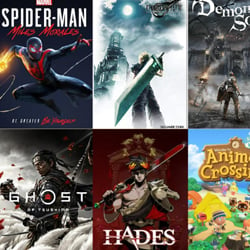How to Use Your Smart Speaker for Alarms and Reminders
Table of Contents
Setting Up Your Speaker
Before you can start using your smart speaker for alarms and reminders, you need to ensure that it is properly set up and connected to your Wi-Fi network. Here are the steps to get your speaker ready:
- Plug in your smart speaker and wait for it to power up.
- Download the corresponding mobile app for your smart speaker from the App Store or Google Play Store.
- Follow the app instructions to connect your speaker to your Wi-Fi network.
- Make sure the speaker is placed in a central location in your home for optimal voice recognition.
- Set up your voice assistant preferences, such as language and wake word.
Once your smart speaker is set up, you can start using it to set alarms and reminders. Simply say “Hey Google” or “Alexa” followed by your command to set an alarm or reminder. You can specify the time, date, and frequency of the alarm or reminder using your voice commands.
By following these steps, you can quickly and easily set up your smart speaker to help you stay organized and on schedule with alarms and reminders.
Customizing Alarm Tones
Personalizing your alarm tones on your smart speaker can help you wake up to a sound that suits your style and preferences. Here’s how you can easily customize alarm tones:
- Open the smart speaker app on your smartphone or tablet.
- Go to the settings or alarm section within the app.
- Look for the option to customize alarm tones or sounds.
- Select from the available tones or upload your own audio file.
- Adjust the volume and tone settings to your liking.
By following these simple steps, you can choose alarm tones that energize you in the morning or help you relax before bedtime. Experiment with different sounds to find what works best for you and enhances your overall wake-up experience with your smart speaker.
Creating Reminder Lists
Utilizing your smart speaker for setting up reminder lists can greatly enhance your productivity and organization. Here’s how you can efficiently create reminder lists using your smart speaker:
- Voice Commands: Simply use voice commands to add items to your reminder list. For instance, say “Hey [Smart Speaker], add grocery shopping to my reminder list” to quickly create a list of tasks.
- Categorize Tasks: Organize your reminders into different categories for better management. You can create separate lists for work-related tasks, personal errands, or even long-term goals.
- Set Priorities: Use your smart speaker to set priorities for each task on your list. You can assign a level of urgency or importance to ensure that you focus on the most critical items first.
- Sync Across Devices: Ensure that your reminder lists are synced across all your devices connected to the smart speaker. This way, you can access and manage your reminders seamlessly from your smartphone, tablet, or computer.
- Receive Notifications: Enable notifications on your smart speaker to receive reminders at specific times or when you reach a particular location. This feature can help you stay on track and never miss an important task.
By following these simple steps, you can effectively use your smart speaker to create and manage reminder lists that will keep you organized and productive in your daily routine.
Using Voice Commands
Smart speakers offer the convenience of setting alarms and reminders using voice commands. Here’s how you can efficiently utilize this feature:
- Setting Alarms: Simply say, “Hey [Smart Speaker], set an alarm for 7:00 am tomorrow.” The smart speaker will confirm the alarm and ensure it goes off at the specified time.
- Managing Alarms: To check or manage existing alarms, say, “Hey [Smart Speaker], what alarms do I have set?” You can then adjust or delete alarms as needed.
- Creating Reminders: Use voice commands like, “Hey [Smart Speaker], remind me to water the plants at 5:00 pm.” The smart speaker will notify you at the designated time.
- Checking Reminders: Ask your smart speaker, “Hey [Smart Speaker], what reminders do I have today?” It will list out all your reminders for easy access.
- Recurring Alarms and Reminders: For daily or weekly alarms and reminders, specify the frequency in your voice command. For instance, “Hey [Smart Speaker], set a reminder every Monday at 10:00 am.”
By effectively utilizing voice commands on your smart speaker, you can streamline your daily routines and never miss an important task or event again.
Integrating Calendar Events
One of the convenient features of using a smart speaker for alarms and reminders is the ability to integrate calendar events. This functionality allows you to stay organized and on top of your schedule seamlessly. Here’s how you can make the most of integrating calendar events with your smart speaker:
- Link your preferred calendar app, such as Google Calendar or Apple Calendar, to your smart speaker’s settings.
- Set up permissions to allow your smart speaker to access your calendar events and reminders.
- Create events and reminders directly through voice commands, making it quick and easy to add important dates and tasks to your calendar.
- Receive notifications and alerts from your smart speaker when upcoming events are approaching.
- Use your smart speaker to check your schedule for the day, week, or month, keeping you informed and organized at all times.
By integrating calendar events with your smart speaker, you can streamline your productivity and ensure that you never miss an important appointment or deadline again. Take advantage of this feature to make the most out of your smart speaker’s capabilities.