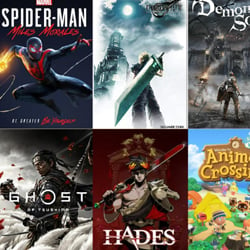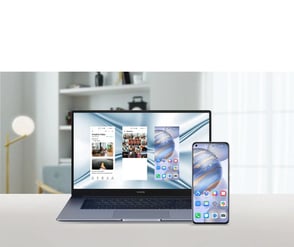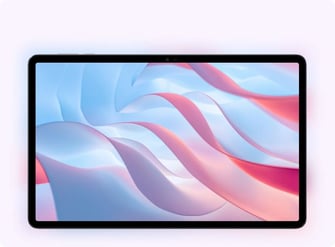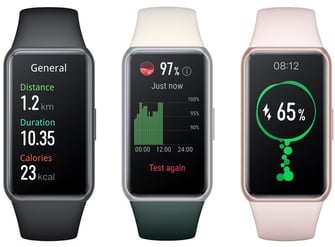Maintaining a Clean and Dust-Free PC: Tips and Tricks
Table of Contents
Regular Cleaning Routine: Essential Steps
Maintaining a clean and dust-free PC is crucial for its optimal performance and longevity. Regular cleaning not only improves the overall efficiency of your system but also prevents potential hardware issues. To help you establish a regular cleaning routine, follow these essential steps:
- Dust Removal: Start by turning off your PC and unplugging it from the power source. Use a can of compressed air to blow away dust and debris from the keyboard, ports, and vents. Be careful not to blow the air too close to sensitive components to avoid causing damage.
- Screen Cleaning: Use a microfiber cloth dampened with a screen cleaning solution to gently wipe the screen. Avoid using harsh chemicals or rough materials, as they may cause scratches. Additionally, ensure that the cloth is not dripping wet to prevent liquid from seeping into the screen or other parts of the PC.
- Keyboard and Mouse: Disconnect your keyboard and mouse from the PC. Turn them upside down and gently shake them to dislodge any loose debris. Use compressed air to blow away dust from between the keys. For more thorough cleaning, you can use cotton swabs dipped in isopropyl alcohol to clean the keys and mouse buttons.
- Cable Management: Take a moment to organize and manage the cables connected to your PC. Use cable ties or clips to secure and bundle cables together, preventing them from tangling and collecting dust. Proper cable management not only improves the aesthetics but also facilitates better airflow within the system.
- Fan Cleaning: If your PC has case fans, they can accumulate dust over time, affecting their performance. To clean them, use compressed air to blow away the dust. Hold the fan blades in place while cleaning to prevent them from spinning too fast and potentially causing damage.
- Software Maintenance: Besides physical cleaning, regularly update and maintain your software. Keep your operating system, antivirus software, and drivers up to date to ensure optimal performance and security. Additionally, perform regular disk cleanup and defragmentation to free up space and improve overall system speed.
By following these essential steps as part of your regular cleaning routine, you can keep your PC clean, dust-free, and in excellent condition. Remember to establish a cleaning schedule that suits your usage patterns and environment. A well-maintained PC not only enhances your productivity but also prolongs the lifespan of your valuable hardware.
Effective Dust Prevention Techniques
Keeping dust out of your PC is essential for maintaining its performance and longevity. Dust accumulation can cause overheating, reduce airflow, and even lead to hardware failure. Fortunately, there are several effective dust prevention techniques you can implement to keep your PC clean and dust-free:
- Regularly clean your workspace: Start by keeping your workspace clean and free from dust. Regularly dust and vacuum the area around your PC to minimize the amount of dust that can enter your system.
- Optimize your PC’s airflow: Ensure that your PC has proper airflow by organizing cables and removing any obstructions. Use cable management solutions to route cables away from critical airflow paths.
- Use dust filters: Install dust filters on your PC’s intake fans and vents. These filters trap dust particles and prevent them from entering your PC. Clean or replace them regularly to maintain their effectiveness.
- Keep your PC elevated: Place your PC on a desk or stand to elevate it from the floor. This helps prevent dust and debris from being sucked into the system through the bottom vents.
- Consider positive air pressure: Maintaining positive air pressure inside your PC case can help keep dust out. This means ensuring that the intake fans bring in more air than the exhaust fans expel, creating a slight pressure that helps prevent dust from entering through any gaps.
- Regularly clean your PC’s internals: Open your PC’s case and carefully clean the internal components. Use compressed air or a soft brush to remove dust from fans, heatsinks, and other parts. Be cautious and avoid touching sensitive electronic components.
- Keep your PC in a clean environment: Avoid placing your PC in dusty or high-humidity areas. Dust is more likely to accumulate in such environments, making it harder to maintain a dust-free system.
By implementing these effective dust prevention techniques, you can significantly reduce dust accumulation in your PC, ensuring optimal performance and prolonging its lifespan.
Choosing the Right Cleaning Tools
Maintaining a clean and dust-free PC is essential for its optimal performance and longevity. Regular cleaning not only helps improve the overall efficiency of your computer but also prevents hardware damage caused by dust buildup. To effectively clean your PC, it is important to have the right cleaning tools at hand. Here are some tips to help you choose the right tools:
- Canned Air: Canned air, also known as compressed air, is a must-have tool for cleaning your PC. It is ideal for blowing away dust from hard-to-reach areas such as between the keys of your keyboard, inside fans, and other small crevices. Make sure to use short bursts of air to avoid damaging sensitive components.
- Microfiber Cloth: A microfiber cloth is a gentle and effective tool for wiping away dust and smudges from your computer’s surfaces. It is soft and lint-free, making it safe to use on screens, monitors, and the outer casing of your PC. Avoid using paper towels or rough fabrics as they can scratch delicate surfaces.
- Cleaning Solution: In some cases, a simple microfiber cloth may not be enough to remove stubborn stains or grime. In such situations, you can use a mild cleaning solution specifically designed for electronics. Ensure that the cleaning solution is alcohol-free and apply it sparingly to a microfiber cloth before gently wiping the affected areas.
- Brushes: Soft-bristled brushes or anti-static brushes are useful for dislodging and removing dust from hard-to-reach areas. They can be used to clean vents, fans, and other components. Avoid using brushes with stiff bristles or metal parts, as they can potentially damage delicate parts of your PC.
- Compressed Air Compressor: For more extensive cleaning or for individuals who frequently clean their PCs, investing in a compressed air compressor can be a good option. These devices provide a continuous stream of compressed air and are more powerful than canned air. However, be cautious while using them to avoid excessive pressure that can damage components.
Remember, when cleaning your PC, always ensure it is powered off and disconnected from any power source. Take your time and be gentle, especially when cleaning delicate components. Regular maintenance and cleaning will not only keep your PC dust-free but also contribute to its overall performance and longevity.
Cleaning the Internal Components
When it comes to maintaining a clean and dust-free PC, it’s not just the external surfaces that need attention. Cleaning the internal components is equally important to ensure optimal performance and longevity of your computer. Here are some tips and tricks to help you in this process:
- Power down and unplug: Before you start cleaning the internal components, make sure to power down the computer and unplug it from the wall outlet. This will prevent any electrical accidents and ensure your safety.
- Use compressed air: Dust can accumulate on the various internal components of your PC, including the motherboard, fans, and heat sinks. Using compressed air, carefully blow out the dust from these components. Be sure to hold the fans in place to prevent them from spinning too fast, which can damage them.
- Remove and clean filters: Many PCs have air filters to prevent dust from entering the system. These filters can get clogged over time and affect airflow. Remove the filters and clean them gently with compressed air or water, depending on the type of filter. Allow them to dry completely before reinstalling.
- Clean the cables: Dust can also accumulate on the cables inside your PC. Using a soft cloth or a soft brush, gently wipe down the cables to remove any dust or dirt. This will not only improve the aesthetics but also help with better cable management.
- Inspect and clean the storage devices: Hard drives and solid-state drives (SSDs) can attract dust, affecting their performance. Carefully remove the drives and clean them using compressed air or a soft cloth. Ensure they are completely dry before reinstalling.
- Reassemble and test: Once you have cleaned all the internal components, reassemble your PC and plug it back in. Power it on and check for any abnormal noises or issues. If everything seems fine, congratulations! You have successfully cleaned the internal components of your PC.
Regularly cleaning the internal components of your PC is essential for maintaining its performance and extending its lifespan. By following these tips and tricks, you can ensure that your computer remains clean and dust-free, providing you with a smooth and efficient computing experience.
Tips for Maintaining a Dust-Free Environment
Maintaining a dust-free environment is crucial for the proper functioning and longevity of your PC. Dust buildup can cause overheating, reduce performance, and even lead to hardware failure. To ensure your PC stays clean and dust-free, follow these simple tips:
- Keep the surroundings clean: Regularly clean the area where your PC is located. Dust tends to accumulate in dusty environments, so vacuum or dust the room frequently to minimize the amount of dust particles in the air.
- Position your PC wisely: Place your computer on a desk or a raised platform to prevent dust and dirt from settling directly on the floor. Avoid placing it near windows or sources of moisture, as these can contribute to dust accumulation.
- Invest in dust filters: Consider installing dust filters on the intake fans of your PC case. These filters help trap and prevent dust from entering the system, reducing the amount of dust that can settle inside your PC.
- Regularly clean the exterior: Use a soft, lint-free cloth or an anti-static brush to gently wipe the exterior surfaces of your PC, including the case, keyboard, and monitor. Avoid using abrasive materials or harsh cleaning agents that could damage the components.
- Clean the internals: Periodically open up your PC case and carefully clean the internal components. Use compressed air or an anti-static brush to remove dust from the fans, heatsinks, and other hard-to-reach areas. Be cautious when cleaning delicate components and always follow manufacturer guidelines.
- Manage cable clutter: Organize and secure the cables inside your PC case. Neatly routing cables not only improves airflow but also makes it easier to clean and reduces the chances of dust buildup around the cables.
- Keep your PC elevated: Place your computer on a raised platform or use a PC stand to prevent dust from settling on the underside of the case. This also helps in improving airflow and cooling efficiency.
- Consider air purification: If dust is a persistent issue in your area, you may want to consider using an air purifier to filter out airborne particles. This can help maintain a cleaner environment for your PC.
By following these tips, you can significantly reduce dust accumulation in and around your PC, ensuring optimal performance and prolonging the lifespan of your computer.