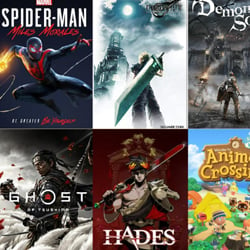Master Your PCs Performance Monitoring with Monitoring Tools
Table of Contents
Introduction to Monitoring Tools
Effective performance monitoring is crucial for maintaining the optimal functioning of your computer. Monitoring tools help you track and analyze various aspects of your PC’s performance, allowing you to identify and address potential issues before they become major problems. In this article, we will introduce you to some powerful monitoring tools that can help you master your PC’s performance monitoring.
1. Task Manager: Built-in to Windows operating systems, Task Manager provides a simple overview of your computer’s performance. It allows you to monitor CPU, memory, disk, and network usage, as well as terminate unresponsive applications.
2. Resource Monitor: Another built-in tool in Windows, Resource Monitor provides a more detailed analysis of your PC’s performance. It offers real-time monitoring of CPU, memory, disk, and network activity, enabling you to identify resource-hungry processes and troubleshoot performance bottlenecks.
3. Process Explorer: Developed by Microsoft, Process Explorer is an advanced task manager that provides in-depth information about running processes. It allows you to view comprehensive details, such as CPU usage, memory usage, handles, and DLLs. Process Explorer also offers powerful features like process highlighting and process tree mapping.
4. HWMonitor: HWMonitor is a popular hardware monitoring tool that displays real-time information about your computer’s temperature, voltage, fan speed, and other vital metrics. It helps you keep an eye on your system’s health and prevent overheating or hardware failures.
5. MSI Afterburner: Primarily designed for gamers, MSI Afterburner is a powerful graphics card monitoring tool. It allows you to monitor GPU temperature, usage, clock speed, and fan speed. Additionally, you can tweak graphics card settings and create custom fan curves to optimize performance.
Using these monitoring tools, you can gain a comprehensive understanding of your PC’s performance and take necessary actions to enhance its efficiency. Whether you are a casual user or a tech enthusiast, mastering these tools is essential for keeping your computer in top shape.
Key Features and Functionality
When it comes to maximizing your PC’s performance, monitoring tools play a crucial role in helping you understand and optimize its functionality. These tools provide valuable insights into your system’s health, allowing you to identify and address any issues that may be affecting its performance. Here are some key features and functionalities offered by monitoring tools:
- Real-time Performance Monitoring: Monitoring tools constantly track and analyze various aspects of your PC’s performance, such as CPU usage, memory utilization, disk activity, and network traffic. This real-time monitoring allows you to quickly identify any bottlenecks or resource-intensive processes that may be slowing down your system.
- Hardware Monitoring: Many monitoring tools provide detailed information about your PC’s hardware components, including temperature, fan speed, voltage, and clock speed. This helps you keep an eye on the health of your hardware and detect any potential issues before they cause system instability or failure.
- Software Monitoring: These tools also monitor the performance of your software applications, allowing you to track their resource usage, responsiveness, and overall stability. By identifying software-related performance issues, you can take necessary actions such as updating or optimizing the software to improve your PC’s performance.
- Alerts and Notifications: Monitoring tools often include customizable alerts and notifications, which can be set to trigger when certain performance thresholds are reached or specific events occur. This allows you to proactively address potential issues and prevent them from causing significant performance degradation or system failures.
- Historical Data Analysis: Monitoring tools collect and store performance data over time, enabling you to analyze trends and patterns. This historical data analysis helps you identify long-term performance degradation, plan system upgrades, and make informed decisions for optimizing your PC’s overall performance.
- Remote Monitoring: Some monitoring tools offer the ability to remotely monitor and manage multiple PCs from a central location. This is particularly useful for IT professionals or system administrators who need to monitor and optimize performance across a network or multiple workstations.
By utilizing these key features and functionalities offered by monitoring tools, you can gain valuable insights into your PC’s performance, troubleshoot issues, and optimize its functionality to ensure a smooth and efficient computing experience.
Best Monitoring Tools Comparison
When it comes to monitoring the performance of your PC, having the right tools can make all the difference. With so many options available, it can be overwhelming to choose the best monitoring tool for your specific needs. To help you make an informed decision, we have compared some of the top monitoring tools currently available:
- 1. Task Manager: This built-in Windows tool provides a basic overview of CPU, memory, disk, and network usage. It is a good option for casual users who want a quick glimpse of their PC’s performance.
- 2. Process Explorer: Developed by Microsoft, this tool offers more detailed information about running processes, including CPU usage, memory consumption, and file handles. It is a valuable tool for advanced users and system administrators.
- 3. HWMonitor: This software allows you to monitor hardware sensors in real-time, such as temperature, voltage, and fan speed. It is particularly useful for gamers and overclockers who want to keep an eye on their system’s temperature and performance.
- 4. PerfMon: Short for Performance Monitor, this tool provides in-depth performance monitoring and analysis capabilities. It allows you to create custom data collector sets, set up alerts, and generate detailed reports. It is widely used by IT professionals and system administrators.
- 5. Rainmeter: This customizable desktop utility allows you to monitor various aspects of your PC’s performance through user-created skins. It offers a visually appealing way to keep track of CPU usage, memory usage, network activity, and more.
Each of these monitoring tools has its own strengths and weaknesses. Consider your specific monitoring needs, technical expertise, and personal preferences when choosing the tool that best suits your requirements. Remember, the key is to find a tool that provides the right balance between functionality and ease of use, allowing you to effectively monitor and optimize your PC’s performance.
Tips for Effective Performance Monitoring
When it comes to optimizing your PC’s performance, having effective performance monitoring tools in place is crucial. These tools allow you to track and analyze your system’s performance metrics, helping you identify any bottlenecks or issues that may be impacting its speed and efficiency. To make the most out of your performance monitoring efforts, consider the following tips:
- Choose the right monitoring tool: There are various performance monitoring tools available in the market. Research and choose the one that best suits your needs and provides comprehensive insights into your system’s performance.
- Monitor key performance indicators (KPIs): Identify the specific metrics that are most relevant to your system’s performance, such as CPU usage, memory utilization, disk activity, and network traffic. Monitoring these KPIs will help you understand how your system is performing and if any adjustments are required.
- Set up alerts and notifications: Configure your monitoring tool to send alerts or notifications when certain performance thresholds are breached. This will allow you to take immediate action and address any performance issues before they escalate.
- Establish baseline performance: Before making any changes or optimizations to your system, establish a baseline performance measurement. This will serve as a reference point to compare against after implementing any modifications. It will also help you evaluate the effectiveness of the changes made.
- Regularly analyze performance data: Take the time to review and analyze the performance data collected by your monitoring tool. Look for patterns or trends that may indicate areas for improvement or potential issues that need attention.
- Optimize resource allocation: Use the insights gained from performance monitoring to optimize resource allocation. Adjusting CPU priorities, memory usage, or disk configurations can significantly enhance your system’s overall performance.
- Consider long-term monitoring: Performance monitoring should be an ongoing process. Regularly track your system’s performance over time to detect any gradual degradation or changes that may require intervention.
By following these tips, you can master your PC’s performance monitoring and ensure that your system is running at its optimal level.
Enhancing PC Performance Monitoring
Effective performance monitoring is essential to keep your PC running smoothly and maximize its efficiency. By using the right monitoring tools, you can gain valuable insights into your system’s performance and take appropriate actions to enhance it. Here are some key ways to enhance your PC performance monitoring:
- Choose the Right Monitoring Tool: There are several performance monitoring tools available in the market, each with its own set of features and capabilities. Look for a tool that provides real-time monitoring, customizable alerts, and detailed reports to effectively track your PC’s performance.
- Monitor CPU and Memory Usage: The central processing unit (CPU) and memory are crucial components that significantly impact your PC’s performance. Monitor their usage regularly to identify any bottlenecks or excessive resource consumption. This will help you optimize your system’s performance and prevent slowdowns.
- Track Disk Health and Utilization: Your PC’s hard drive is where all your data is stored. Monitoring its health and utilization is crucial to ensure optimal performance. Look for tools that provide disk monitoring features, such as tracking disk temperature, S.M.A.R.T. (Self-Monitoring, Analysis, and Reporting Technology) data, and disk space utilization.
- Monitor Network Performance: If your PC is connected to a network, monitoring its performance is essential. A good monitoring tool should provide detailed insights into network traffic, latency, and bandwidth usage. This will help you identify any network-related issues that may be affecting your PC’s performance.
- Keep an Eye on Application Performance: Applications running on your PC can have a significant impact on its overall performance. Monitoring the performance of individual applications will help you identify resource-intensive programs or processes that might be causing slowdowns. Look for tools that provide application-specific monitoring features, such as CPU usage and RAM consumption.
- Set Up Custom Alerts: To stay proactive in managing your PC’s performance, set up custom alerts based on specific thresholds. This will notify you when certain performance metrics exceed predefined limits, allowing you to take immediate action to resolve any issues.
By implementing these strategies and utilizing the right monitoring tools, you can master your PC’s performance monitoring and ensure optimal performance for all your computing needs.